¶ CLI Introduction
As of version 6 of Landing Rate Monitor, a Command Line Interface (CLI) version of the LRM Client is available to download, which allows you to skip the graphical client completely, but most importantly, relies only on SimConnect (for MSFS) and NASA's XPlaneConnect for X-Plane, rather than having to use FSUIPC or XPUIPC.
Out of the box, we also provide a Launcher tool for simplifed running of the CLI tool (so you don't have to type commands manually in the event that you just want a light-weight flight tracking tool).
The CLI version of LRM is designed (mainly by developers or power users) so that it can be embedded into their own custom VA applications. The CLI tool works by providing commands when running the CLI Client, which are documented later in this page. You can follow the instructions below per your simulator setup to setup the CLI Client on your system.
¶ Installation
- For MSFS (SimConnect), refer to the LRM CLI SimConnect Setup documentation!
- For X-Plane, refer to the LRM CLI X-Plane Setup documentation!
¶ Configuration
Now is a good point to edit the CLI Client configuration file, so locate the client.conf file and open it with a text editor.
- Windows:
C:\Users\{YOUR_USERNAME}\.config\lrm-client\client.conf - MacOS & Linux:
~/.config/lrm-client/client.conf
The minimal required configuration you must do is to set an FsHub API key in the ApiKey field
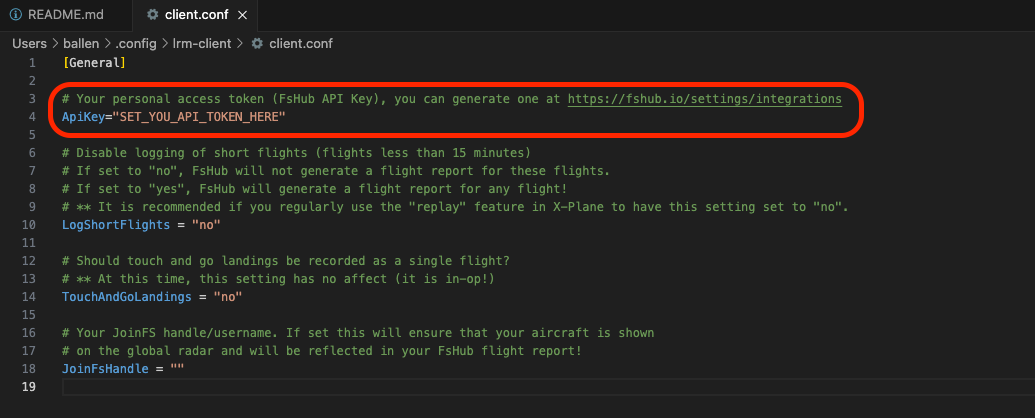
Create an FsHub API key from the Settings > Integrations page of FsHub!
You are also welcome to adjust the other settings in this file, a description of what each setting does can be found in the file!
Pay special attention that by default, short flights (flights less than 15 minutes long) are NOT recorded, to change this update the LogShortFlights setting in the configuration file to yes!
Lastly, remember the save this file for the changes to take effect the next time you run the Client!
¶ Running the Client
In the current versions of the Client, your simulator MUST be running and your aircraft is loaded, otherwise you will face a "Simulator not detected" error.
With the LRM Client now installed, you will be able to execute the lrm-client command in a new terminal! Try it out
For Windows Users: LRM will also create a Desktop Shortcut for the Client - this will initialize a PERSONAL flight, without any additional features enabled (other than the ones in your config file ofcourse!) It's recommended to follow the instructions below for an advanced and customized experience!
This section assumes you have added the LRM Client to your PATH. If you type lrm-client --help and nothing happens, you most likely haven't, and you will either need to follow the section "Adding to PATH" on the CLI SimConnect Setup page or enter the directory of the LRM client by opening a terminal and typing cd "C:\Program Files (x86)\LRM CLI".
lrm-client- The most basic command/options, this will essentially start monitoring your flight and record it to FsHub as a “Personal” flight (not associated to any virtual airline).lrm-client --airline="FFA"- This command will start LRM monitoring your flight and associate it with the specific virtual airline ICAO code (you must already be a member of this specific airline for this to work).lrm-client --callsign="G-BOBY"- Another alternative, you can start monitoring a personal flight but specifying a callsign or flight number, the result of using this command is that the callsign/flight number will appear on the FsHub radar maps in addition to recording it on your completed flight report.lrm-client --airline="EZY" --callsign="EZY1408"- You can of course use both arguments to specify both the active airline and, in this instance the flight number of an easyJet flight.
Once you run any of the above commands, the LRM client will “enter monitoring mode” as shown here:
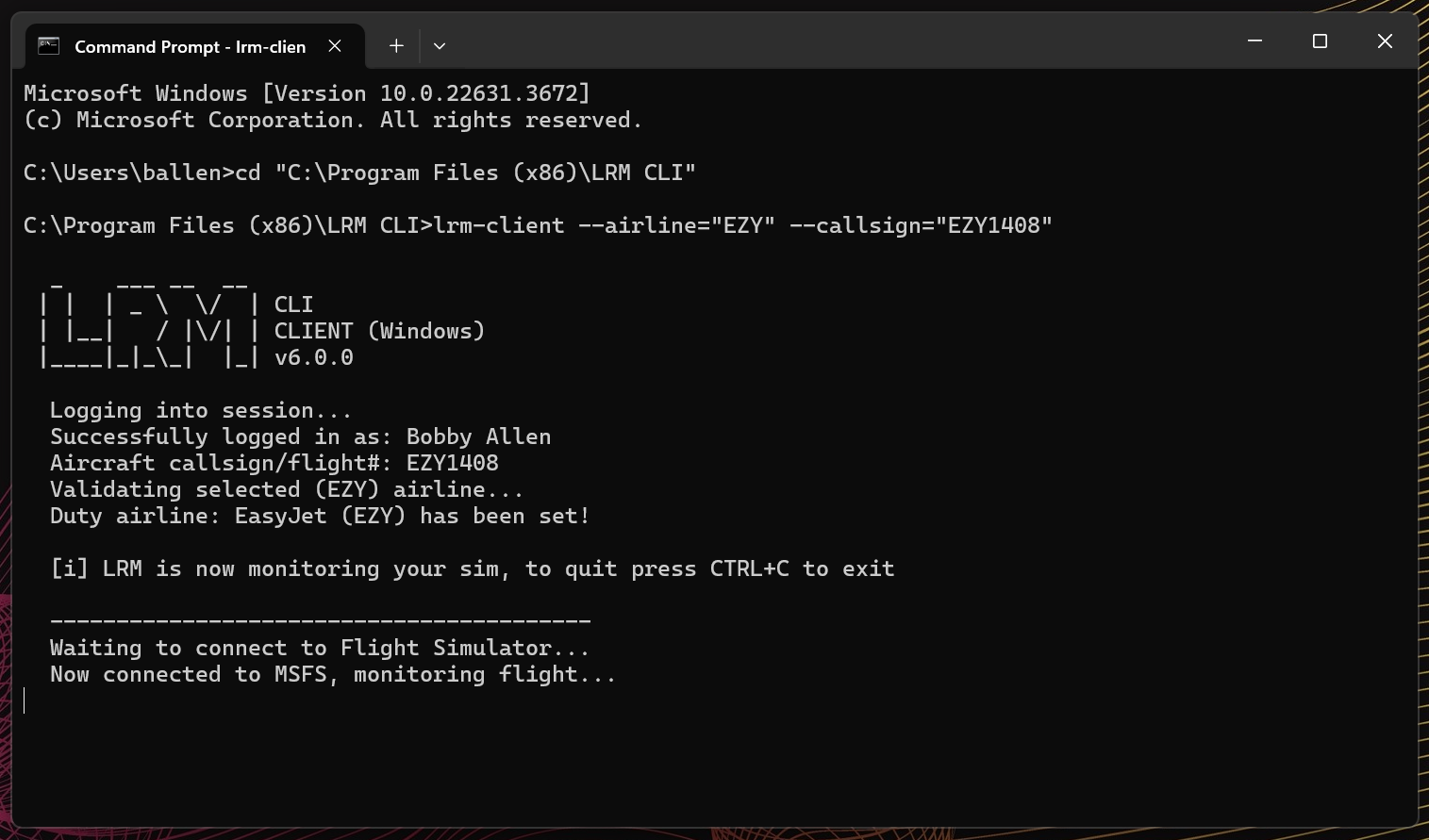
With this screen shown, simply minimise the terminal window or leave it running in the background and conduct your flight as normal - This client will be tracking and sending your flight progress to FsHub behind the scenes!
After take-off and when you land, the CLI window will update with useful information regarding your take-off and landing details as demonstrated here:
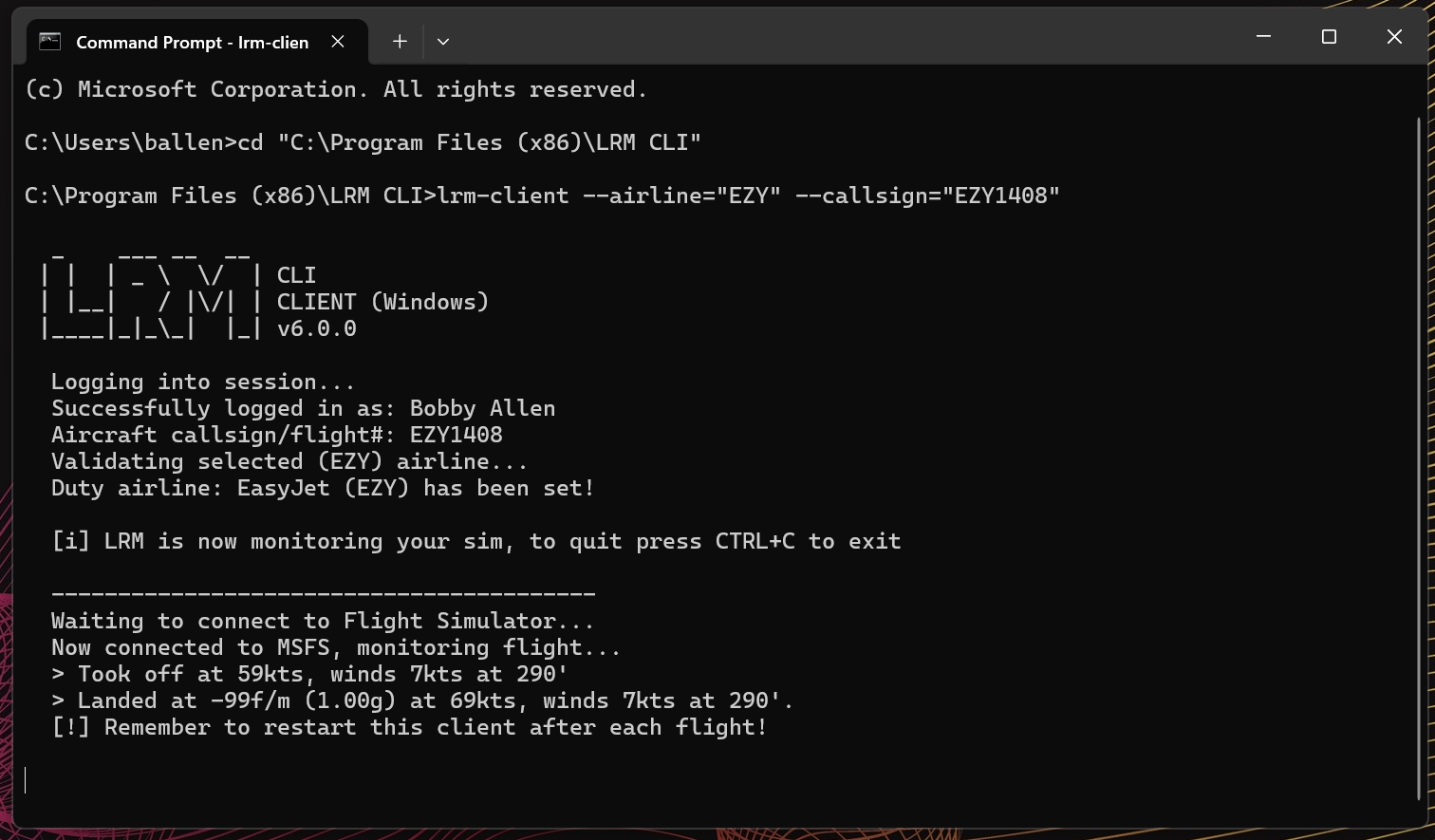
As you may notice from the window - The client reminds you that you should restart the client before starting a new flight, you can simply keep this running however until you arrive at the gate but it is recommended that you restart it (press CTRL+C to terminate the client and then re-run the lrm-client command with the desired options) to initiate a new flight!
¶ Limitations
Whilst this CLI tool is limited in terms of its functionality, it aims to be a super-lightweight client in terms of memory utilisation and CPU. As mentioned at the start of this document, this client is also used “behind the scenes” in the full LRM Client but some advanced users may wish to use this exclusively, especially if you like automating your flights!
As a result of the CLI Client being lightweight, a set of features that are offered in the full LRM client, are missing, but everything that can be done in the full client (such as Route Planning, Open airport/approach charts, GPS tracking etc.) can all be achieved via. the FsHub website and so, using the CLI client exclusively does not limit your ability to carry out flights in the same way as the full LRM Client but does require you to use the FsHub website when wanting to plan a flight route or view the web-based GPS tracker instead.
¶ Issues & Troubleshooting
We recommend you access and create a support ticket on the FsHub Contact page. Please also attach the debug.log file that you will find in the directory the CLI Client is installed at.
We will respond to your ticket as quickly as possible but please ensure you provide as much information in the ticket as possible such as your flight details, what command you used to start the client, simulator setup, etc.
You can also find a list of troubleshooting steps per simulator here:
- For SimConnect
- For X-Plane