The SimConnect CLI has been tested and works for: Microsoft Flight Simulator
¶ Downloading
First you will need to grab the latest release available for the LRM CLI:
¶ Installing
Once you have downloaded the latest release, run the installer file you downloaded. You can simply accept the defaults (next, next, next, etc!) for an "out-of-the-box" setup.
That's it! You can now follow the general configuration guide to configure the LRM CLI Client and start tracking your flights!
¶ Adding to PATH
In the current setup, in order to run the LRM CLI, you will need to open a terminal to the folder you have installed it (by default C:\Program Files (x86)\LRM CLI), however you can add LRM CLI as a 'global command' so you can just write lrm-client from any location on your system to access the Client! This process is completely optional, but will save you some time so it's recommended to do it!
To do this, open the Windows Search, and search for environment variables as shown below:
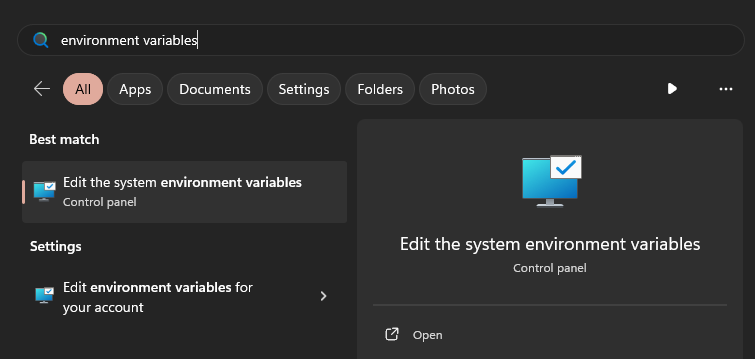
Alternatively, you can open a Run window by pressing WIN + R and enter: SystemPropertiesAdvanced
In the window that opens, click on "Environment Variables" as shown below:
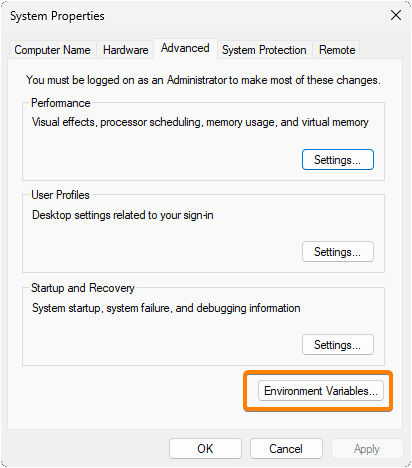
Then, under the "User variables for {your username}" find the Path entry and click "Edit"
If you want this PATH to be accessible for all users on your system, instead find the
Pathentry under 'System variables'
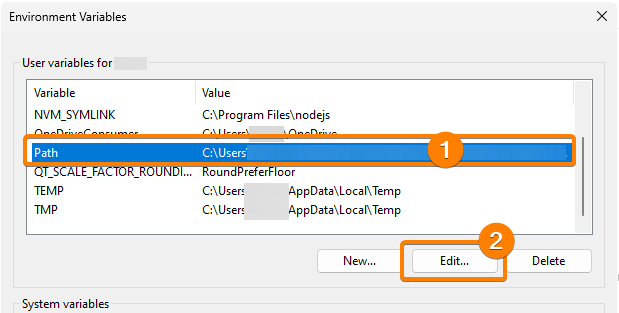
Inside this new window, click 'New' and enter C:\Program Files (x86)\LRM CLI (if not using the default, the path should point to the installation directory you picked for LRM)
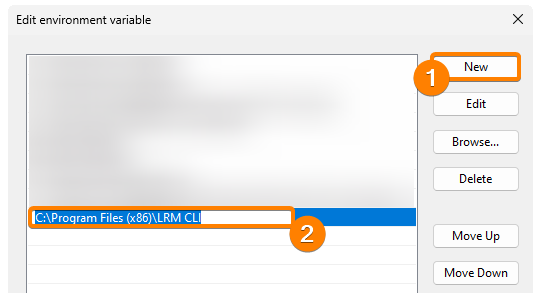
Once you have entered the LRM Client there, you can click "OK" to all the windows that are open. Close and reopen any active terminals and you should be good to go!
You can test this works, by opening a new terminal and typing lrm-client --help
¶ Antivirus
The LRM CLI - SimConnect is a new application. This means that not a lot of Anti-Virus vendors don't know of this file. It is likely that your AV Provider is going to flag this file as malicous or suspicous. Some AV Solutions might even move it into quarentine. To help you running this file we provided some help here to configure your AV.
-
Windows Defender | Keep in mind, that the process of excluding this application from your AV is different in Windows 10 vs Windows 11.
Some Antivirus Vendors do not care about what exceptions you might have entered. Especially AVG, Avast and Norton are notoriously known to be a bit of a headache. You may need to add several indicators if you use these AV providers.
¶ LRM CLI - Simconnect technical indicators
| * | Installer | Client |
|---|---|---|
| SHA1 | 575f3ff4aa4c0807bd77bab775ef0b33802c6083 | d43239dfcf1af8d6b3acfd93a1658ff73ad5d6c9 |
| Process Name | lrm-cli-setup-6.0.2 AND lrm-cli-setup-6.0.2.tmp | lrm-client.exe |
| Folders | n/a | C:\Program Files (x86)\LRM CLI AND C:\Users\%username%\.config\lrm-client\ |
| File type | Executable (.exe) | Executable (.exe) |
Keep in mind that these values are only valid for version v6.0.2. We strive to update this table as soon as new releases roll out.