First things first, you will need to connect LRM with your simulator!
As of version 5 of the LRM client, you will need to use a third party utility called "FSUIPC" (for X-Plane users, "XPUIPC")
¶ FSUIPC / XPUIPC Quick start
In this section, we will quickly cover how to install FSUIPC to allow LRM to connect to your simulator!
¶ For MSFS Users
The process is extremely simple, visit http://www.fsuipc.com/ and click on "FSUIPC vX.X.X for MSFS [ONLY]" to download the FSUIPC installer. Once the file downloads, open the ZIP file, and run the installer.
If FSUIPC asks you for a subscription, feel free to click "SKIP", it is not required for LRM to work.
¶ For P3D v4, v5 and v6 Users
The process is as simple as for MSFS, visit http://www.fsuipc.com/ and click on "FSUIPC vX.X.X for Prepar3D Versions 4, 5 & 6 [ONLY]" to download the FSUIPC installer. Once the file downloads, open the ZIP file, and run the installer.
If FSUIPC asks you for a subscription, feel free to click "SKIP", it is not required for LRM to work.
¶ For P3D v4, v5 and v6 Users
The process is as simple as for MSFS, visit http://www.fsuipc.com/ and click on "FSUIPC4 vX.X [for FSX, FSX-SE and P3D 1.4-3.4]" to download the FSUIPC installer. Once the file downloads, open the ZIP file, and run the installer.
If FSUIPC asks you for a subscription, feel free to click "SKIP", it is not required for LRM to work.
¶ For X-Plane 10, 11, and 12 Users
X-Plane is a bit more complicated, as it requires you to install a plugin, we recommend following our comprehensive and easy to follow guide to get Landing Rate Monitor connected with your sim in no time!
¶ Navigating the LRM UI & Connecting to FsHub
Once you start LRM, you will be welcomed in the LRM main menu, which will show you the most recent detected landing performance!
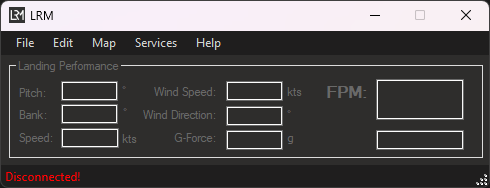
On the top of the interface, you can see a few buttons (File, Edit, Map, Services, Help), you can use these buttons to open and interact with the various menus LRM offers.
I will direct your attention to the "Edit" menu, and have you select the "Preferences".
This is where you can configure the main preferences of LRM.
¶ Let's connect you with FsHub
One great feature that LRM offers, is the cloud connectivity to the FsHub network, which captures and uploads your flight reports and statistics to your own pilot profile, among other features.
If you haven't created an account on FsHub yet, you can do so here: https://fshub.io/auth/register
Once you have created your FsHub account, you can click on the "Link LRM to your FsHub Account", and follow the simple instructions to connect your account!
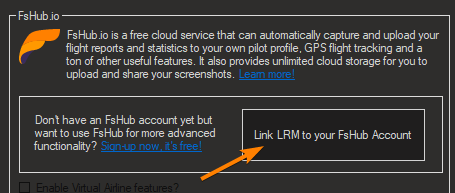
Once you have linked your account, you can enable various other (but completely optional) features like the "Virtual Airline" feature and the AeroPad (a free EFB), among others.
Whilst you can use LRM for personal flights, you can also join a Virtual Airline or a "flying group" too if you wanted. If you decide to join one, once you have joined one, go back to the main LRM menu and click on the new button 'Sync'. You can then select from the dropdown your newly joined VA!
¶ Some important settings to consider
Below is a helpful important settings that you should consider going through when getting started with LRM.
¶ Track Short Flights
By default, LRM will not record any flights that are less than 15 minutes long (as those can be considered quick test or replays), if you plan on flying flights that are less than 15 minutes long, then go back to the preferences (Via the Edit button) and make sure to untick the option "Disable logging of short (<15 mins) flights ..."
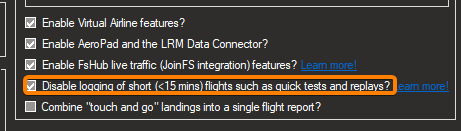
Once this option is unticked, any flights less than 15 minutes, will be also tracked.
¶ In-Sim Notifications
By default, LRM will stay quiet about in-sim notifications, but it's as easy to turn them as ticking a box! Visit the LRM Preferences, and customize the in-sim notifications as you like!
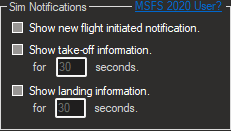
For MSFS Users: You might need enable the "Software Tips" in the MSFS assistance settings. Read more on enabling this here
¶ Should you run LRM as an administrator?
Normally, if your simulator is running a "non-admin" mode, then you won't need to run LRM as an admin either. If your simulator does in fact run in an admin mode, then you will need to run LRM as an administrator as well, otherwise you will see a "Disconnected" error!
¶ Disabling the Discord Integration
By default, LRM will show your current flight and some basic status information on your Discord status, if you have the integration enabled on Discord (Show/Hide Game Presence)
If you wish to opt-out from this feature, you can do so by going on the LRM "Help" menu, "Advanced", "Disable Discord Integration".
¶ Troubleshooting
We have a comprehensive list of troubleshooting steps, so if you have any issues with LRM what so ever, check out the Troubleshooting page!
You can also contact the LRM/FsHub team via the FsHub Discord, FsHub Forums or the FsHub Contact Us page! Our team is more than happy to help you with any issues you may face
¶ What's next?
We recommend exploring the various menus LRM has, as you can find plenty of useful tools (like the Aeropad), and if you fancy reading a bit more, this wiki site is designed to provide you with as much information as possible for both LRM and FsHub equally!
If you don't know where to start, how about reading more about Virtual Airlines!