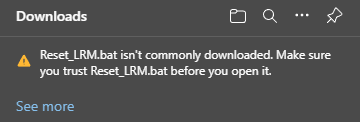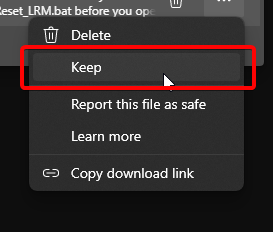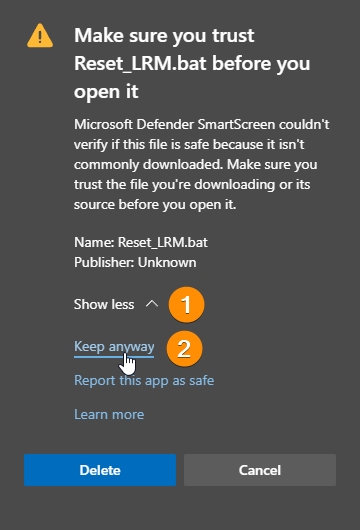¶ Landing Rate Monitor is not starting!
Trying to start LRM but it isn't opening? As frustating as this can be, there are a few reasons this might be happening. In this article we will go through the most common reasons and their possible resolutions. As always, if you need more help you can contact us either via our Discord server or via our contact form!
¶ LRM is already open
If you have the BlackBox mode enabled, LRM will automatically start with your computer and minimize it self to the System Tray.
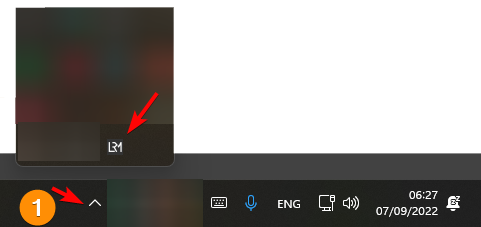
You can right click on the LRM icon to open it.
¶ Corrupt configuration files
Sometimes after an update or a force-close of LRM your configuration file might be corrupted. LRM will not be able to start as its trying to read the corrupt configuration file.
We recommend fetching your latest logs and sending them to our team to assist tracking the issue with the invalid configuration! Learn more here!
¶ Automated Resolution
One of our team members, Clorix, has created a tool that will automatically format your configuration files and fix the problem.
You can download it here.
You may get a warning that the file is not commonly downloaded. The file is perfectly safe and is designed to only delete the LRM configuration folders. Follow the instructions in the images below to bypass this warning:
The tool requires Administrator rights. Right click on the tool and select "Run as Administrator", this is required so that the tool can delete the LRM configuration folders.
Accept the warning on your screen, if you want to continue. Once the tool finishes the LRM Configuration Folders format, you will be able to now open LRM.
¶ Manual Resolution
Section incomplete. Check again later.