¶ Route Plan
You can use this feature to display your flight plan in the various radar pages as well as in your flight reports on FsHub.
To access the Route Plan settings go to Map > Route Plan
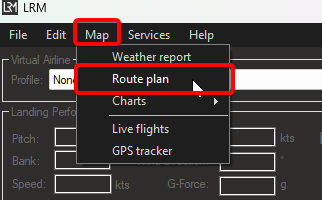
You can edit your route in this page
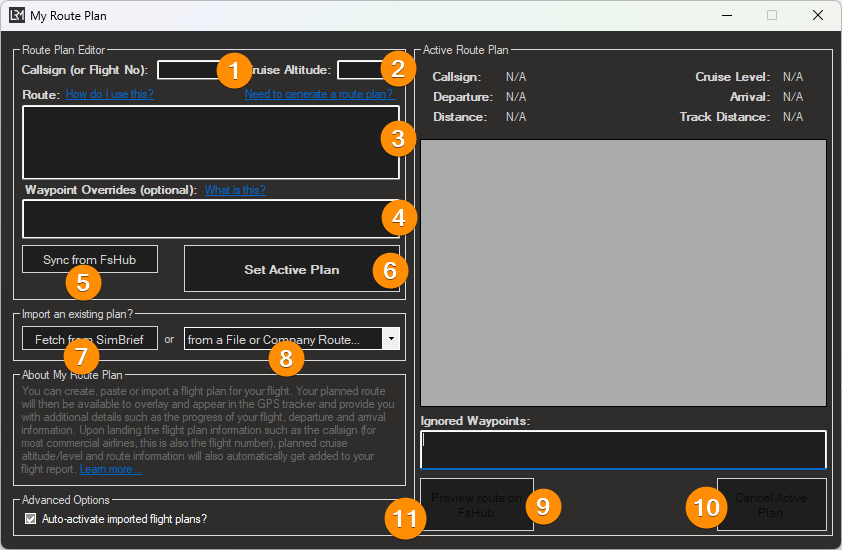
- Callsign: Insert your callsign or flight number
- Cruise Altitude: Your cruise altitude in FL e.g. FL320
- Route: Paste your route here. INCLUDE AT THE BEGINNING AND END THE DEPARTING AND APPROACH AIRPORTS!
- Waypoint Overrides: If you need to override a route waypoint, you can insert it here
- Sync from FsHub: If you have a flight plan already set on FsHub, you can fetch it with this button
- Set Active Plan: Activate your FP with all the inserted details
- Fetch from SimBrief: Fetch FP from your SimBrief account
- *from a File or Company route: Use a file or a VA route to fetch the FP from
- Preview route on FsHub: Will show you the route in FsHub
- Cancel Active Plan: Deactive your current plan
- Auto-activate imported flight plans?: Will automatically activated your FP if you use option 7 or 8
Manage your flight plan via the FsHub Flight Bag, read the documentation here.