¶ LRM client showing "Disconnected"
A very common error is the "Disconnected!" message on the bottom left corner of the LRM client.
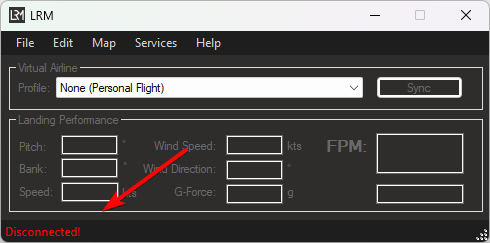
There are a few reasons why the LRM client will show as “Disconnected”, these scenarios and resolutions are as follows:
- Your simulator is not running - LRM can only “Connect” once your simulator is running/your aircraft is loaded into the simulator.
The following scenerios only apply to LRM v5.
-
You do not have FSUIPC installed - Ensure you install the correct version of FSUIPC or XPUIPC (if using X-Plane) installed for your simulator
-
FSUIPC is not running - Recently we have noticed that MSFS 2020 will sometimes (randomly) not automatically start FSUIPC, you can either restart MSFS or manually run FSUIPC until MSFS fix this “bug”.
-
FSUIPC is running and you are loaded into the simulator but it still shows as “Disconnected” - If you are running your simulator in “admin mode” then LRM MUST be running in “admin mode” too (both the simulator and LRM client must be running in the same mode). Unless you have a reason to run the simulator in “admin mode” we recommend using normal mode when launching the simulator and LRM.
-
FSUIPC disconnects/closes mid-flight - This is a known issue with FSUIPC and Windows 11.
Check your FSUIPC7.log file. If the log file reports it is closing as it has detected that MSFS is no longer running (although it is), you need to add the following line to the [General] section of your FSIUPC7.ini file (located in your FSUIPC7 installation folder):
DisableMSFSMonitor=Enum
If you can not locate the file or this solution does not resolve the issue, please reach out to the FSUIPC Forums for additional troubleshooting! -
Make sure that you run FSUIPC before running MSFS. Do not use the shortcut provided by FSUIPC. Run both application separately. Do not use scripts to automate the startup procedure.
If after following these steps you are still unable to get LRM to work, reach out to our team either via Discord or via the Contact Us form!