¶ LRM & JoinFS Integration
Essentially “Live Traffic” is a descriptive name that we've given to the ability to fly online with and see other FsHub pilots and the LRM client integration of a piece of freeware called JoinFS (https://joinfs.net/).
This feature is a completely optional third-party integration with LRM and FsHub.
¶ Installing JoinFS
In order to use the “Live Traffic” feature within LRM and FsHub you must download and install JoinFS from the official website at: https://joinfs.net
Please be aware that MSFS2024 users should use this third-party version instead (to ensure that aircraft display correctly within the simulator): https://github.com/tuduce/JoinFS/releases
At this point, I would encourage you, once you've used it a few times and hopefully enjoy it, that you go and make a donation to Peter (you can use the Buy me a coffee link on his website to do this) as a way of thanking him for his work and hopefully help drive future development of the software.
Installation is generally straightforward but I would encourage in the interest of not bombarding Peter with support requests (he works on this software in his spare time) that you first read the manual (https://joinfs.net/manual.html) to help you get it configured (model matching etc) and generally understand some of the settings when you first configure it.
Once configured, however, LRM will do it's best to automatically launch and connect you automatically so this should in theory be a one-time configuration process.
¶ Configuring LRM
The configuration within LRM to “integrate” JoinFS is pretty straightforward at this point, firstly you must enable the JoinFS Integration features within LRM client by enabling this checkbox under the Edit > Preferences window:
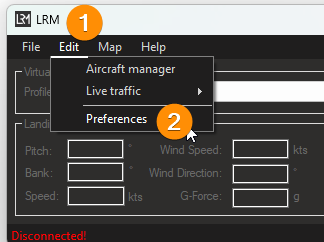
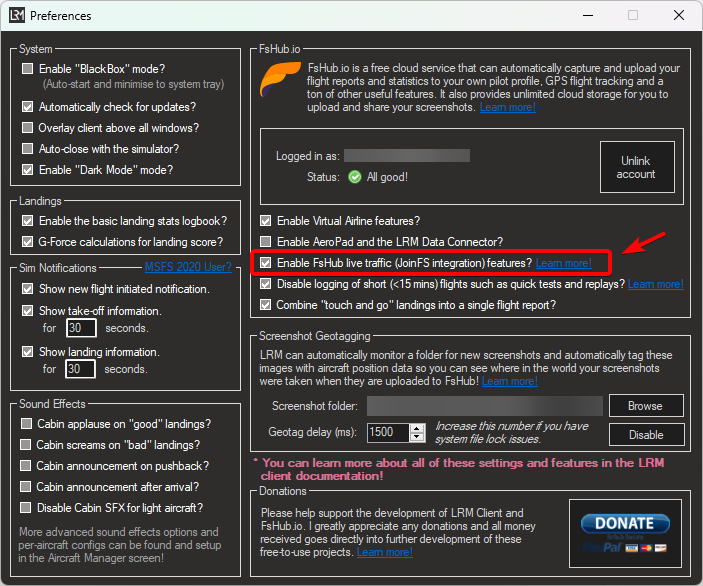
¶ Configuring the integration
Once the JoinFS has been enabled, you will have to configure it once before using it.
To do so, on LRM open the JoinFS Preferences under Edit > Live Traffic > Preferences
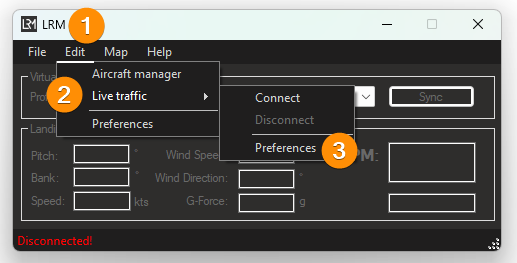
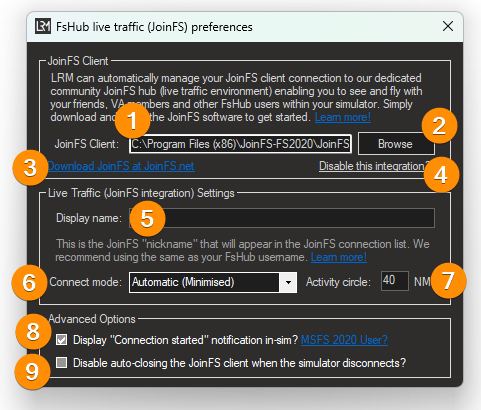
- JoinFS Client: The path for the JoinFS executable file
- Browse: Allows you to easily find and select the JoinFS executable file
- Download JoinFS at JoinFS.net: Opens the JoinFS website
- Disable this integration?: Disables the integration
- Disply name: The username that will be used to display you on other pilots simulators
- Connect mode: The connection mode select (read further for more details)
- Activity circle: The desired range (in NM) for other aircrafts to load in your simulator
- Disaply "Connection started" notification in-sim?: Toggles the in-sim popup notification for when JoinFS is connected with your sim
Using MSFS? Refer to this article
- Disable auto-closing the JoinFS client when the simulator disconnects?: Toggle between closing JoinFS after LRM disconnects from your simulator
If various settings are disabled, that means you have not set the JoinFS Path
¶ JoinFS Path
In order for the ingration to work correctly, JoinFS has to be installed and the path to the executable file has to be set.
To do so, either find the file using the Browse (2) button or enter a path manually in the JoinFS Client (1) area.
Typical JoinFS installation paths:
- MSFS2020 users:
C:\Program Files (x86)\JoinFS-FS2020\JoinFS-FS2020.exe - X-Plane users:
C:\Program Files (x86)\JoinFS-XPLANE\JoinFS-XPLANE.exe - P3D and FSX users:
C:\Program Files (x86)\JoinFS-FSX\JoinFS-FSX.exe
¶ Display Name
Next, you should enter a “Display name” (5)
Whilst this can be anything we'd recommend this matches or is at least similar to your FsHub username so people can easily identify you on the JoinFS session and client windows.
¶ Connect Mode
The Connect Mode (6) dropdown menu gives you options as to how you want to launch and connect to the JoinFS hub.
- Automatic (Standard): Starts JoinFS and opens the client window. This is also the default value
- Automatic (Minimised): Launches JoinFS without opening the client window. You can find JoinFS in your taskbar (Our personal recommendation!)
- Automatic (Background): Starts JoinFS in the background without a client window or a taskbar notification
In the "Automatic (Background)" mode, if you would like to stop JoinFS, you will have to use the Live Traffic menu in LRM
- Manual: Will not automatically start JoinFS. You will have to use the Live Traffic menu in LRM
When using the "Manual" mode, if you manually open JoinFS, you must also select the 'Connect' option in the Live Traffic menu of LRM for the Live Traffic to work
¶ Go flying!
At this point, you should be ready to go and fly…
Launch your simulator and the JoinFS client (unless you set the Connect Mode to Manual in the settings or the JoinFS client is already running) should then automatically launch and connect you to our public hub.
If all went well, after a few seconds of being loaded into your simulator, you should be highlighted on the Global Radar page with a light aircraft outline - other aircraft with the standard darker outline indicate that they are not connected to our JoinFS hub and are therefore flying offline, using their own simulator-provided traffic, flying on VATSIM or IVAO.
Read how FsHub handles Live Traffic here