¶ Assignment Manager
The Assignment Manager module enables virtual airline management staff to create, edit, debug and manage assignments.
¶ Example use cases
Whilst the Assignment Manager is happy to generate flights to and from established airports that exist within the simulator (and we have a ton of options for randomly generating these kinds of assignments) this system, based on what it was actually primarily designed for, really shines when generating assignments to non-airport specific locations such as GPS locations - this opens up a whole load of fantastic possibilities for STOL, float planes, Military and Helicopter flights.
Here are just a few example use cases and ideas that I had in mind when developing this feature which I hope might serve as a creativity booster when you and your airline staff create assignments (obviously these will depend on the type of airline you are running):
- Heli-med operations (you could either use complete randomly selected GPS locations or set a list of specific GPS locations within the area that you operate to give your pilots a more realistic experience) such as at skiing resorts (sport-related incidents) or major roads (vehicle collisions), built up cities (cardiac arrests etc.).
- "Poacher Patrols" and Veterinary Missions - Using STOL aircraft potentially in Africa or the Australian outback to patrol or tend to animals in the wild!
- Cargo missions in remote areas - Flying in the Amazon maybe, using STOL aircraft, requiring expert piloting skills and landings/departures from heavily obstructed and vegetated areas.
- Military reconnaissance flights (flights can land and depart from a specific airport but you could impose a minimum flight distance and specific aircraft types) or delivering soldiers and/or supplies to soldiers at make-shift landing zones.
- Aerial fire-fighting operations (land on water to "collect" fire retardant) from specific GPS locations that are at lakes, riverways or in the sea.
- Visit obscure locations - You could set up assignment templates for "helicopter charters" to custom scenery locations such as visiting Sealand (a sovereign Principality built on a WWII military fortress in the north sea!)
- Charter flights - You could use your existing airline's hub airports and then configure the assignment templates to generate random flights to or from airports within a set radius of your operating area (hubs)
- Scientific/Expedition charters - Using specific GPS locations you could configure a list of places where scientists may need to be taken such as glaciers, the Artic Circle and other remote areas.
- Re-creation of charter flights to remote islands (that don't have actual airports) such as the luxurious Fyre Festival where VIPs paid thousands to attend a remote party island.
- Police/SWAT - Busting drug cartels and other criminals in parts of South America (for example).
- Helicopter Transfers - To transfer staff to custom scenery locations such as oil rigs, wind farms or static ships.
Whilst the above are just examples, you can combine the power and available options that our assignment system provides to literally cater for ANY kind of assignment.
In addition to the above, this system can be combined with our existing Routes and Duty Schedules features (for conventional, commercial airlines), you could, for example, choose to set the value of the rewards on your Company Routes to zero (0) and then use the assignment generator to generate flights to and from "Any company route" and by setting the value of a reward on the assignment template specifically would entice pilots to fly the company routes using the generated assignments only (as the rewards would only be available and "paid out" when flying them as an assignment) or, equally, pay a "bonus" for flying the assignment (such as an "overrime" achievement).
Conventional airlines, whilst they primarily fly route-based flights (and probably have their routes and hubs set up in FsHub already) could use this feature to generate other assignments such as maintenance, lost baggage, repatriation flights and/or "fictional" pilot cover (for example, if a pilot calls in sick).
¶ How to enable assignments for your Virtual Airline
Before your airline will start to generate assignment jobs, your virtual airline owner (or another member of the virtual airline management team with the correct RBAC role) must first enable the feature in the Airline's Airline Settings module:-
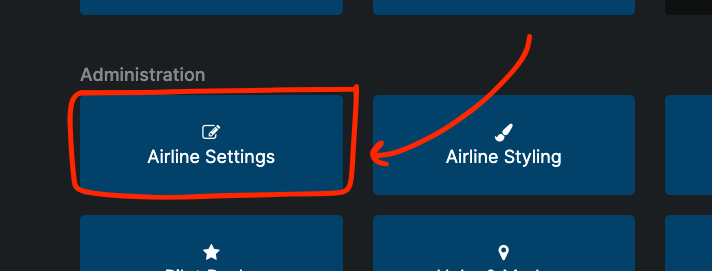
From the Airline Settings module, scroll down until you find the section named Assignments & missions and then check (ensure it's ticked) the box labelled Enable airline auto-generated assignments?, as demonstrated below. Once ticked, be sure to click the Save button for the changes to take effect!
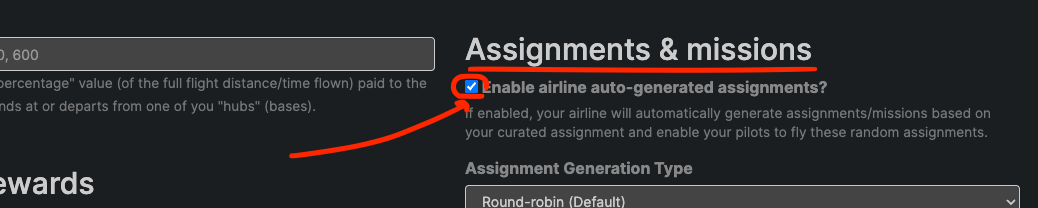
Now that you have enabled the feature, your airline, once you have created one or more assignment templates will start to generate jobs at the intervals you specify.
¶ Granting access to other VA managers
By default, the airline owner will have access to create, edit and debug assignment templates.
All airline pilots will have access to view the list of generated assignments and to complete them by default, only the "administration" features require additional roles and permissions if you wish to grant access to other virtual airline members to manage the assignment templates!
The airline owner can also, optionally enable access to over virtual airline members by adding a new security role using the Roles & Permissions module from the airlines' Crew Portal as shown here:
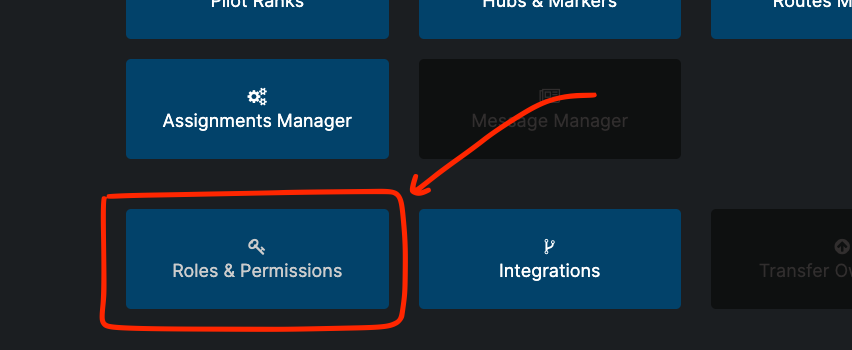
Three permissions can be added to a role that enables users in your virtual airline to manage specific aspects of the assignment's system, these are as follows:-
- Create template - The user is granted access to create new assignments.
- Edit template - The user is granted access to edit (update) existing assignment templates.
- Delete template - The user is granted access to delete assignment templates.
The permissions can be seen here:
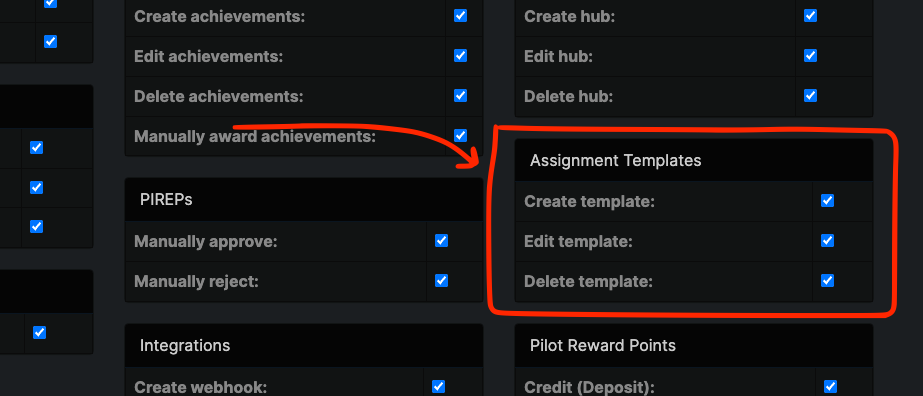
In addition to being able to create, edit and delete assignment templates, if a user (with this role) has both Create template and Delete template permissions, they will automatically be granted access to the Debug Tools section of the Assignments Manager module - the Debug Tools feature enable you to bulk generate and bulk delete all assignments for testing purposes!
Once you have created a role (or added the required permissions to an existing role) with the required permissions, you can assign this role to any users to whom you want to grant access too via. the Human Resources module.
¶ Global assignment settings
The settings under Assignments & missions in the Airline's Airline Settings module enable you to "tune" the global assignment generation settings.
An overview and explanation of each of these settings are as follows:-
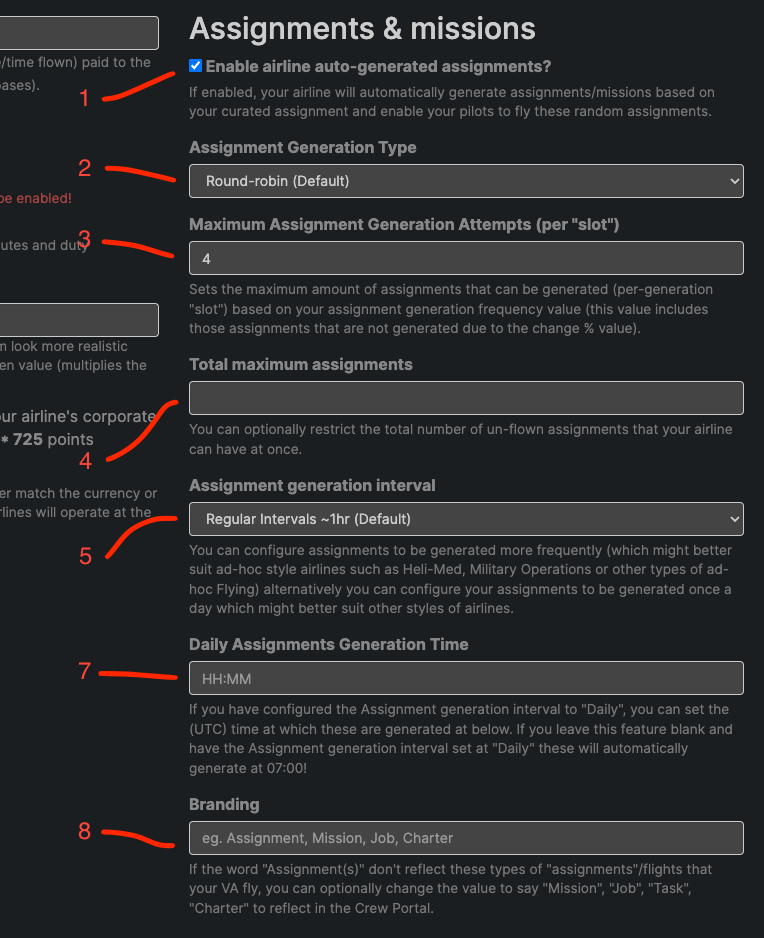
- (1) Enable airline auto-generated assignments - This must be enabled for the airline to automatically generate assignments and for the Assignments button to become active in the airline's Crew Portal page.
- (2) Assignment Generation Type - At this present time there are two options, firstly (the default option) which is Round-robin, this will ensure that the generation of your airline's assignment templates is processed one after the other (in order), meaning that all assignment templates have an equal chance of being processed when assignments are generated. The other option is to use the Randomised option which, will choose assignment templates to process at random from your airline's list of assignment templates.
- (3) Maximum Assignment Generation Attempts (per "slot") - You can limit the number of generation attempts when FsHub generates assignments, this might be useful if you are using assignments for "rare" jobs, possibly alongside your existing virtual airline routes. Other virtual airlines such as Heli-med, Military and Charter-only airlines will probably want to leave this blank or set it to a higher value to ensure that a large number of assignments get generated each time. Note: That is you limit this value and your assignments have a low Change % of generating, you may find that the number of assignments you expect to have generated is lower or, at some times, generate none at all.
- (4) Total Maximum Assignments - This field enables a virtual airline to restrict the number of assignments that can exist at anyone one time. If the number of assignments in this field already exists in the Airline's assignment list then no new assignments will be generated until existing ones have either expired or have been flown and completed by a pilot.
- (5) Assignment Generation Interval - By default, FsHub will generate new assignments approximately once per hour which is the Regular Intervals ~1hr (Default) option, some airlines may want to use the Daily option instead to ensure that new assignments are generated only once per day! TIP: If, when creating your assignments, if you set the expiry to 12 hours (we recommend setting the expiry value to 700 minutes) then you can be sure that all previous assignments (from the day before) will be removed before new ones will get generated (ensuring that every day, your virtual airline will get a new batch of random assignments). The third option is to use the Dynamic Real-time setting, this will randomly (any time of the day) generate new assignments and make them available. If you are unsure as to what to use, we recommend using the default (Regular Intervals ~1hr) option.
- (7) Daily Assignments Generation Time - If you are using the Daily option in the Assignments generation interval section, you must set the exact time (in 24-hour the
HH: MMeg.00:00for midnight,06:25for 25 minutes past six in the morning or21:30for half-past nine in the evening) format that you want FsHub to generate your assignments at. Please be aware that this time uses the UTC timezone, so ensure that you take this into account when setting this value. - (8) Branding - Although we feel that the word "Assignment" is pretty generic for any type of airline task/job/flight, we understand that some airlines may want to customise the name of this feature to give better context to their pilots when they are using this feature within the Crew Portal. Setting this option to, for example,
Mission,Job,Charter, andAd-hoc Jobwill substitute the word "Assignment(s)" in the airline's crew portal. Tip: Ensure you use singular words (omit the tailing "s" at the end of the word) as FsHub will automatically inject this when required.
Remember to Save Changes when adjusting these settings for them to take effect!
¶ Assignment Templates
An "assignment template" is the term that we at FsHub refer to the assignment generation configuration.
One or more assignment templates can be created by the virtual airline admin staff and, based on the settings in the assignment template (more on this below) will be used by FsHub to generate randomised assignments based on your airline's generation interval settings.
When you first access the Assignment Manager module you will be shown the current list of Assignment Templates that you and your airline managers have created.
An overview of the columns and what they mean are as follows:-
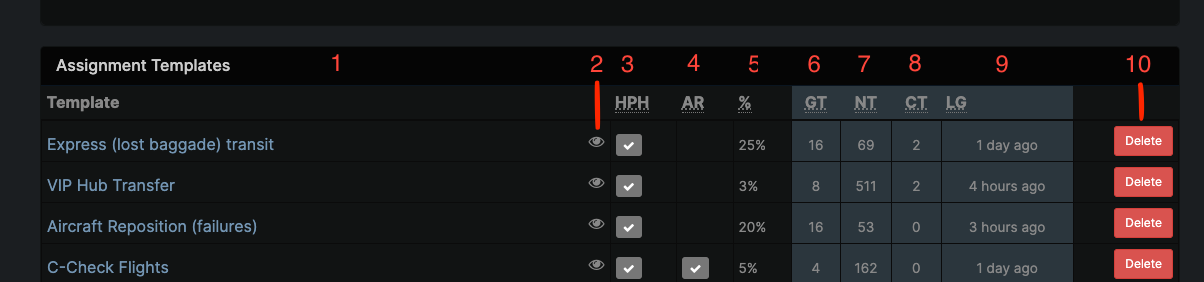
- (1) Template - This is the assignment template "admin" name/description as set when creating a new assignment. This does not have to match the assignment title and is designed to help the admin team locate assignment templates (Note: by design the
{TAGS}do not work in this name/title). Clicking on the title will open up the assignment template in "Edit" mode. - (2) Preview assignment title - Given that the assignments generated from this "template" can use placeholders (which are dynamic based on the random values used as the point at which the assignments are generated from the template), when hovering over this icon (the eye), this will show you the format of the actual assignment title (what the pilot would see in the assignment list). This feature serves the purpose of allowing an admin to quickly check the assignment template "generated title" format without having to open the assignment title in the edit view if they are trying to locate a specific one.
- (3) HPH - Short for "Has Random Placeholder Tags" and is used to indicate if the assignment is using random placeholder tags or not.
- (4) AR - Short for "Aircraft Restrictions" and is used to indicate if the assignments generated from this template will have aircraft (ICAO) restrictions or not.
- (5) % - The chance (% rate) that when the assignment generator runs, is the chance rate that the assignment template will generate an assignment.
The next four columns are for informational purposes only and can be used by virtual airlines to determine what types of assignments are popular and which ones are flown less (and might be a candidate to be removed and replaced with a different type). These columns can also be used by virtual airlines to determine if the spawn rate (Chance %) should be tweaked!
- (6) GT - Short for "Generated Times", this is the number of times that FsHub has generated an assignment from this template.
- (7) NT - Short for "Not generated times", this will display the number of times that FsHub attempted to generate an assignment from this template by failed due to the Chance % not being successful.
- (8) CT - Short for "Completed times", the number of times that the airline's pilots have completed assignments generated from this template.
- (9) LG - Short for "Last Generated", shows when FsHub last generated an assignment from the associated template.
And finally, if you decide that you want to delete an assignment template (maybe you no longer want to generate assignments of this type, are using assignments as "Daily Challenges" or some other reason, you can click the delete button in column (10) to delete the assignment template. Please note that any existing assignments generated from this template will remain in your airline's assignment list until they have either expired or been flown and completed by a pilot.
Hovering your mouse over any of these columns that have an underline will display the full-length version of the column name.
If you have assignment templates that have a low generation chance (%) you can expect the value in the GT column to be lower than in the NT column (as these are going to be generated less than not at all.
¶ Creating assignment templates
You are not restricted to one assignment template per "type" of assignment and the system is designed to enable airlines to create the same assignment template which, can for example, simply be used to cover such scenarios where you may want to generate completely random GPS locations but ensuring they will almost certainly all be land-based departure or arrivals - To do this you may want to generate three templates that are almost exact in their configuration except the departure and arrival GPS coordinates - these may each vary in location and radius.
You can set up a new assignment template using the Create New button on the assignment listing page as shown here:
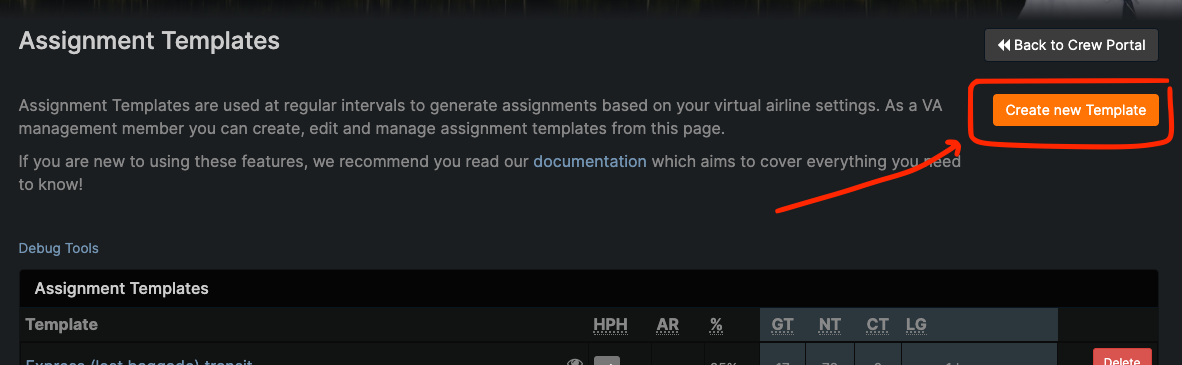
Once you load into the assignment creation page, the assignment configuration editor will appear as follows:
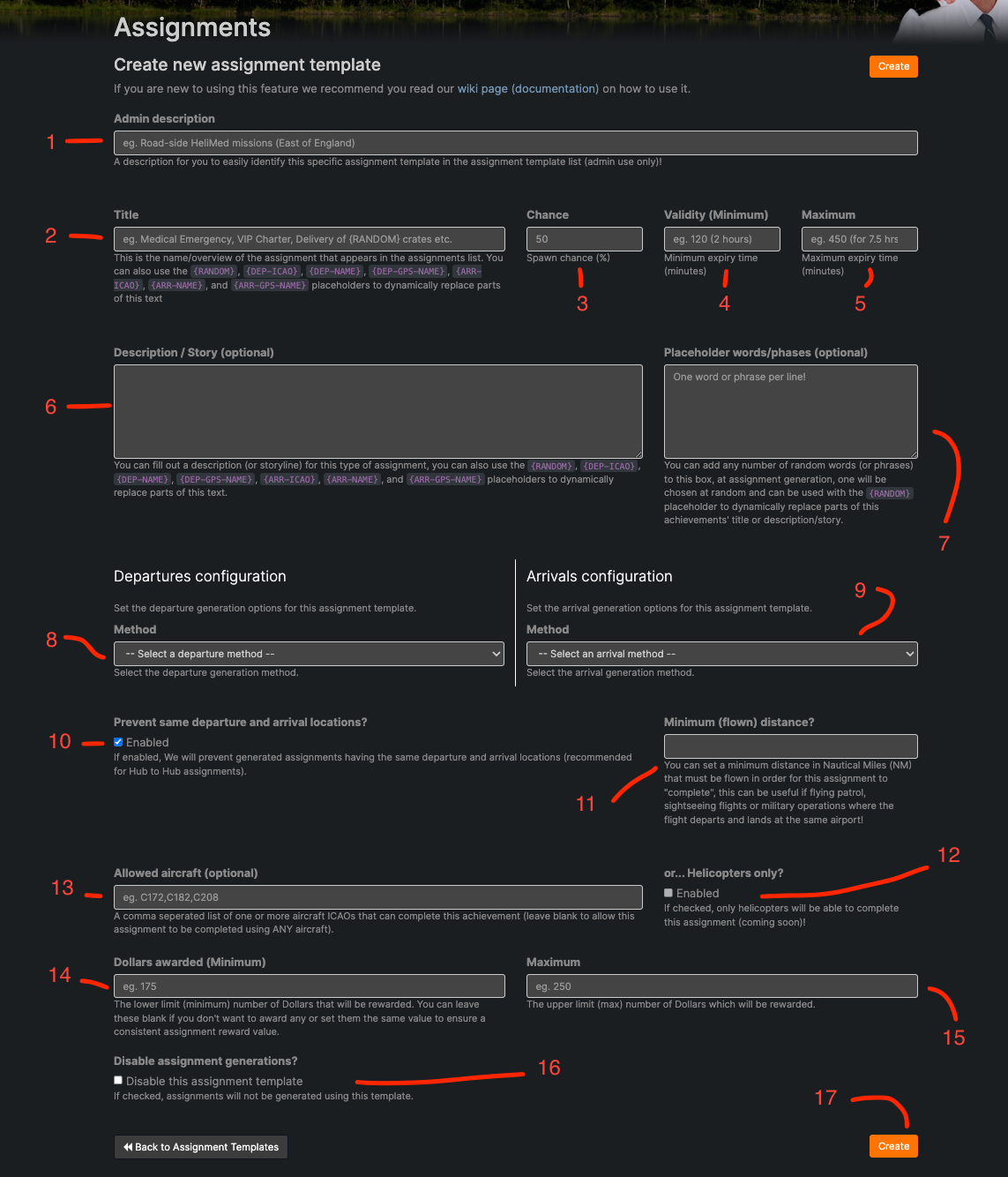
The sections and their purposes are described below:
- (1) Admin description - Used as quick reference point when viewing the list of assignment templates in the Assignment Manager module (this is not visible to the pilots).
- (2) Title - The title that will appear in the assignments list (the generated title) this can include any of the listed dynamic placeholder tags - at the time that FsHub generates an assignment from this template, FsHub will inject the actual values from the placeholder tags).
- (3) Chance - The generation chance (%) that is used when "attempting" to generate an assignment from this template, a lower number will ensure that this assignment is less likely to generate a higher number and will, of course, do the opposite. If you set this to 100, FsHub will always generate an assignment from this template and if set to 0, the opposite - FsHub will never generate an assignment from this template.
- (4) Validity (minimum) - The minimum amount of time (in minutes) that FsHub will use to set this assignment's validity period, this value is then used with the "Validity (maximum) to generate a random time between the two values adding even more randomness to assignments generated from this template!
- (5) Validity (maximum) - The maximum amount of time (in minutes) that FsHub will use to set this assignment's validity period to. TIP: If you want this assignment always have the same validity, this should be set to the same value as the Validity (minimum) field - this can be particularly useful if you want an assignment generated from this template to always be valid for say, 1 day.
- (6) Description/Story (optional) - TBC
- (7) Placeholder words/phrases (optional) - TBC
- (8) Departure configuration method - Select the departure method (and then configure the specific options for the departure generation - see the Departure and arrival methods explained section below for an overview of each of the available options).
- (9) Arrival configuration method - Select the arrival method (and then configure the specific options for the arrival generation - see the Departure and arrival methods explained section below for an overview of each of the available options).
- (10) Prevent same departure and arrivals - When checked, if FsHub generates (based on the template settings) an assignment with the same departure and arrival ICAO code or GPS coordinates, the assignment generation will be skipped (ensuring that you don't have an assignment departing to and arriving at the same airport or coordinates).
- (11) Minimum (flown) distance - The lower limit
- (12) Helicopter only? - When checked (ticked) only rotorcraft will be valid for this flight! Not yet functional - a workaround is for you to specify all the helicopter types in the Allowed ICAOs field instead!
- (13) Allowed ICAOs - You can specify any number of aircraft ICAO types that can complete this assignment (eg.
A320, A20N, B737, B738, B739) or leave blank to allow any aircraft type to be used to fly and complete this assignment. - (14) Rewards awarded (minimum) - The minimum amount of rewards (eg. XP or v$) that FsHub will award to the pilot when they complete this assignment, this value is then used with the "Rewards awarded (maximum) to generate a random amount between the two values adding even more randomness to assignments generated from this template!
- (15) Rewards awarded (maximum) - The maximum amount of rewards that FsHub will award to the pilot when the pilot completes it successfully. TIP: If you want the award to always reward a certain value (and not generate a random one between the min and max values) you should set this to the same value as the minimum rewards awarded!
- (16) Disable this assignment template - If checked (ticked) FsHub will bypass generating new assignments using this template.
- (17) Create - Clicking this button will validate the assignment template and save it.
¶ Placeholder tags
When adding a title to the assignment or description/storyline, FsHub enables you to use some "dynamic" placeholders to improve and further enhance the content by giving it more context.
There are two types of placeholders you can use, firstly is the assignment generation placeholders such as the departure airport ICAO code, GPS landing zone name as well as the ability for you, an airline admin to add your own placeholder words/phrases that will be chosen at random.
¶ Assignment Tags
Assignment tags are injected based on the departure and arrival GPS coordinates and/or airports. An overview of the tags is as follows:-
{DEP-ICAO}- The departure ICAO code (if the departure is an airport), for example,KJFK.{DEP-NAME}- The departure name (if the departure is an airport), for exampleKennedy Intl.{DEP-GPS-NAME}- If the departure location is a GPS location and you have used the GPS named coordinates format when adding specific GPS locations, this will inject the location name you set for the GPS location, for example,Oil Rig 26orMajor Road Accident.{ARR-ICAO}- Same as the{DEP-ICAO}tag but for the arrival instead!{ARR-NAME}- Same as the{DEP-NAME}tag but for the arrival instead!{ARR-GPS-NAME}- Same as the{DEP-GPS-NAME}tag but for the arrival instead!
Additionally, if you choose the Any Airline Hub open when selecting the departure and arrival configuration items, an additional tag ({ROUTE-NAME}) will then be available and this will inject the airline's route name for the random route.
¶ Custom Tags
Custom tags are made available (and can be used) when tags are added to the Placeholder words/phrases (optional) text box.
Whilst this feature is fully optional (you don't have to add any at all), if you do, FsHub will automatically choose one (a line) and inject it into the assignment upon creation.
If your assignment only requires basic context, you can just use a single word or phrase per line, as demonstrated here:-
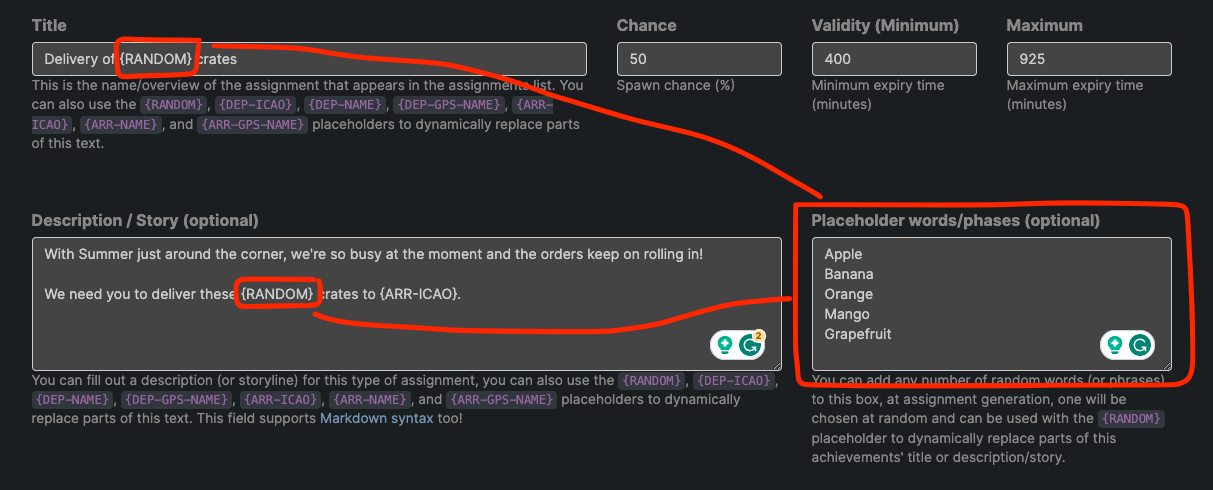
FsHub will, when it generates an assignment from this template, choose one (a line) and replace all instances of the {RANDOM} tag in the assignment title and description/story content with the content you have added.
As an example, using the above settings, FsHub would choose one at random and the assignment content would be generated as follows:-
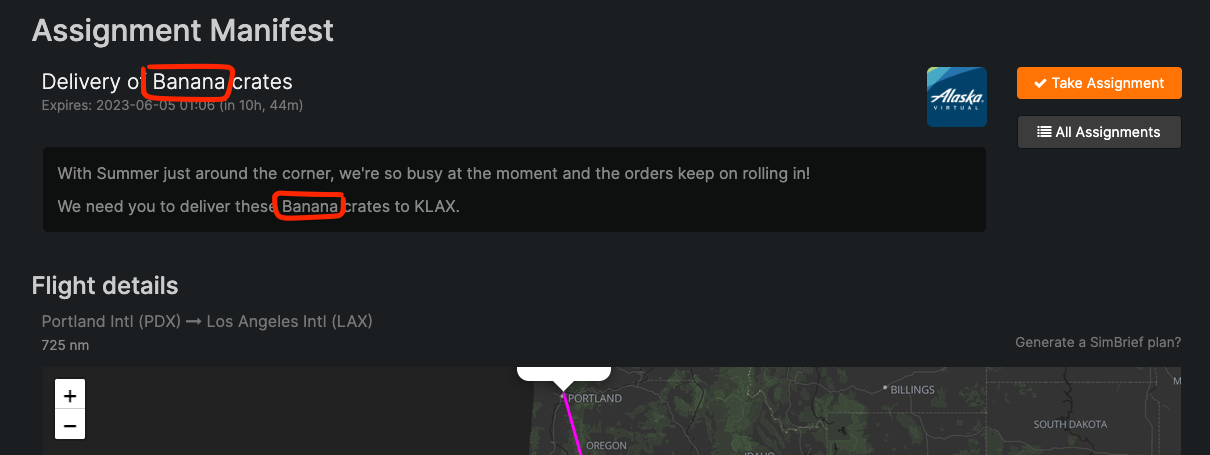
We can do more though... In the below (a more advanced) example, I'm demonstrating the use of multiple placeholder words (or phrases), we can separate related content with a pipe character (|) - whilst this is optional, this can add greater context and flexibility to your assignments' storyline.
The way it works is that FsHub will still choose a line at random but, if the line has multiple words or phrases (separated by a pipe (|) character), you can access the word or phrase from the line using the word/phase position number, these tags will be in this format:
{RANDOM-1}, {RANDOM-2}, {RANDOM-3}, {RANDOM-4}, {RANDOM-5}, and {RANDOM-6}
At this time, the maximum number of words/phrases supported by this feature is six (6)! TIP: If you need greater flexibility, duplicate the assignment template and change the contexts!
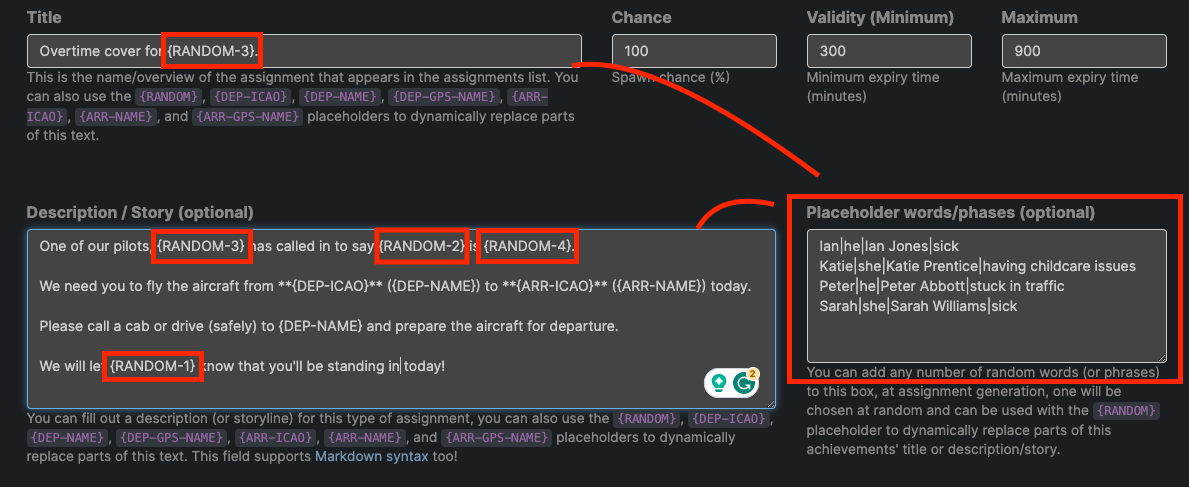
Placeholder words/phrases must be added on new lines - at the point that an assignment is generated from this template, it will choose one line at random and use that "context". TIP: Whilst each line has an equal chance to be "chosen" at random if you need to increase the probability that a certain one will get chosen over another, simply duplicate the line (add it multiple times).
From the above example a generated assignment would look as follows:-
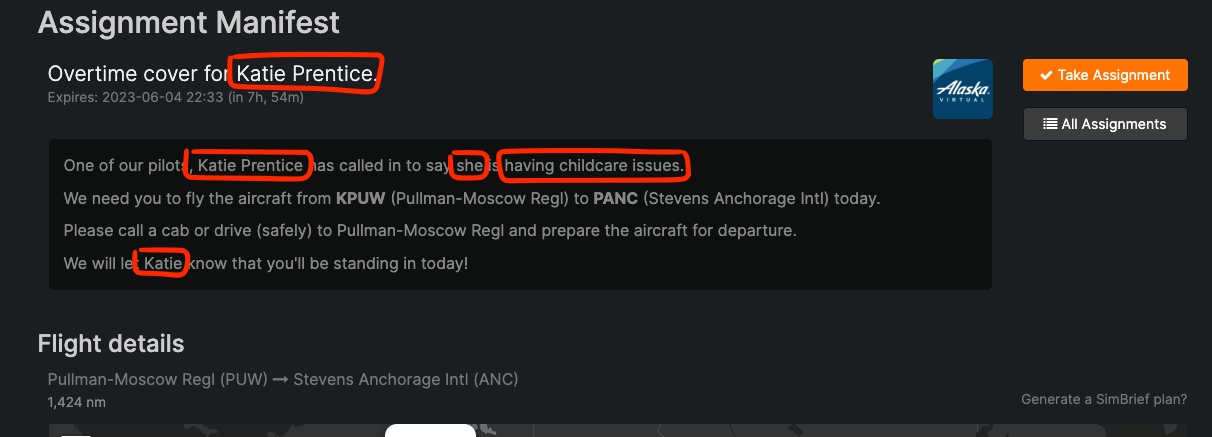
¶ Departure and arrival methods explained
Assignment templates require a departure (generation) method and an arrival (generation) method, these settings are then used when FsHub generates the assignments from the template.
The assignment manager supports several methods for generating assignments, each of these methods then have specific options, we will cover these below.
The departure and arrival method dropdown menu (options) appears as follows:
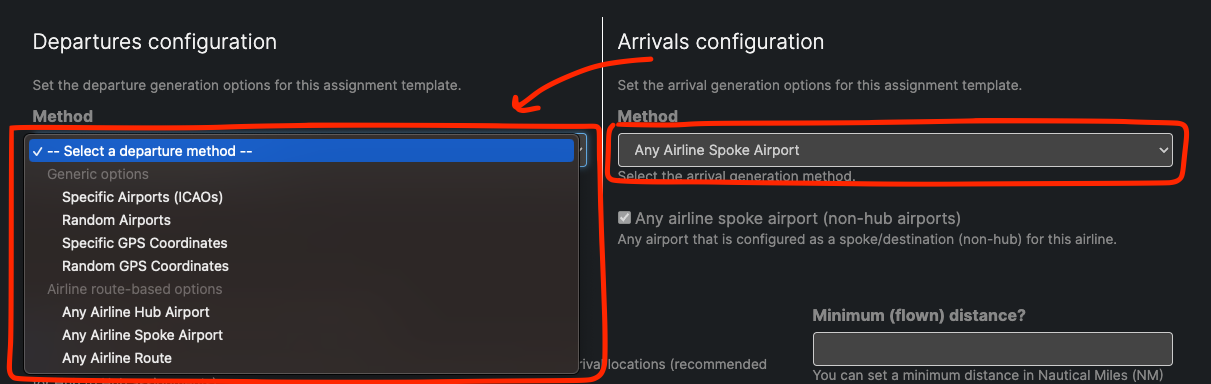
The menu is split into two sections, the Generic options group does not require the virtual airline to have previously configured Hubs or specific routes using the airline's Crew Portal's Hub Manager and Routes Manager modules and is likely to be suitable for most virtual airlines that don't use Routes or Hub.
Optionally, if your airline is a "conventional commercial airline" you may find the options under the Airline route-based options group to utilise preconfigured options for ease of configuration.
Both menus (departure and arrival methods) contain the same options and can be set independently.
If the Any Airline Route option is selected in either dropdown menu, this will lock the arrival type to this too this is since this option uses your airlines' routes to choose one at random. It is also good to note that when the Any Airline Route option is used, the "Generate a SimBrief plan?" option will also populate the correct airline flight number/callsign when generating a SimBrief plan!
Upon selecting a departure and arrival type, depending on the type of generation method used, additional configuration options will then appear below the menu, in the next section we will cover each of the different types of generation methods and any specific configuration options (if there are any).
¶ Specific Airports (ICAOs)
The Specific Airports (ICAOs) option enables virtual airlines to add a space-separated list of ICAO codes (a comma-separated list will work fine too in this specific instance).
Upon choosing the Specific Airports (ICAOs) method type from the dropdown menu, the Specific Airports (ICAOs) text box will appear as follows:
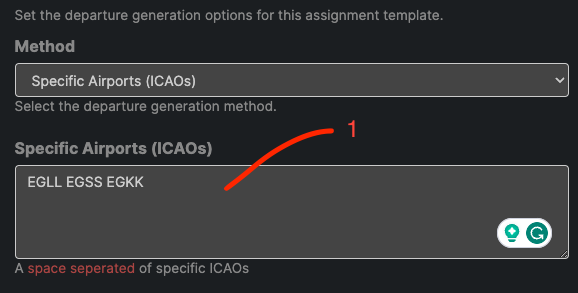
In the above example, we are configuring this assignment template to choose one of these airports at random when the assignment is generated, in this instance, the assignment template will use either EGLL (Heathrow Intl), EGSS (Stansted Airport) or EGKK (Gatwick Airport).
You should use a space-separated list (optionally you can use a comma too if you wish) of ICAO codes here, but it is not recommended to add a new line. TIP: If you make a typo in the ICAO code or the ICAO code entered does not exist, FsHub will substitute it for EGLL (as a safe fallback).
¶ Random Airports
The Random Airports option enables virtual airlines to instruct FsHub to randomly choose an airport (optionally by size) within a certain range (distance) from an existing ICAO (airport).
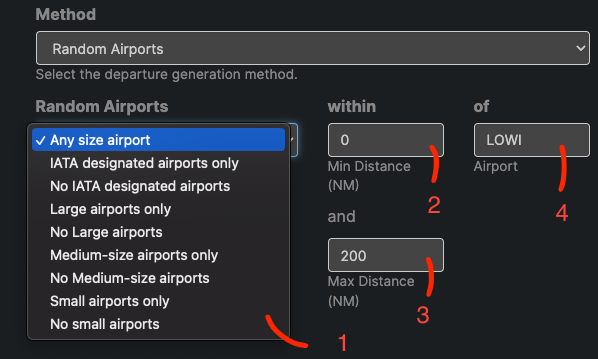
In the screenshot above, you can see that there are four additional options for this method, which are as follows:-
- (1) Airport size - Will a choose random airport based on the size as selected in this menu (see below for more info on these options and recommendations based on your use case)!
- (2) Within - Minimum distance - Only include airports in the generation that are a minimum distance of the Of (ICAO code).
- (3) Within - Maximum distance - Only include airports in the generation that are within a maximum distance of the Of (ICAO code).
- (4) Of - ICAO - The airport (ICAO code) to use as the centre point of the radius when choosing a random airport.
The Airport size field (1) enables you to fine-tune the types of airports that your assignments will use. The available options are summarised as:
- Any size airport- No filtering will be done at all, whilst this may suit your needs this will select any airport type (including seaplane bases).
- IATA designated airports only - If you're wanting to fly to regional or international airports, this is likely the best option to use, most major airports have IATA codes!
- No IATA designated airports - The opposite of the above, this will ensure that X
- Large airports only - Select any "large" airport (by combined runway length) that might be more suited for large military or turbo-prop airports.
- No Large airports - The filter will only return "Medium size" and "Small airports", likely to be more suitable for general aviation aircraft only.
- Medium airports only - Same as the above but will only include "Medium" size airports only, "Large" and "Small" airports will be included!
- No Medium airports - Same as the above but will ignore "Medium" size airports only, "Large" and "Small" airports will be included!
- Small airports only - Will include only small airports, these are most certainly going to be helipads and small GA airports (higher chance of them having a single, short grass runway (think GA flying clubs airfields!)
- No small airports - The same as the above but will ignore all small-sized airports and will only include medium and large-size airports!
¶ Specific GPS Coordinates
Whilst FsHub can automatically generate GPS coordinates (so you don't have to enter a specific list of them), this particular setting does have the added advantage of enabling you to set specific departure or landing locations such as for custom scenery (eg. oil rigs, static aircraft carriers or other non-airport related sceneries)
Each GPS location (coordinates) must be entered on a new line!
There are two formats that you can use when entering these coordinates, they are as follows:-
- Standard coordinates using the format
lat,lngsuch as52.033442,1.098380. - Named GPS coordinates using the format
lat,lng[location name here]such as52.033442,1.098380[Road Traffic Collision].
There are a couple of advantages to using the "named GPS coordinates" format over the "standard coordinates" format, these are as follows:-
- When assignments are generated from the template, the departure and/or arrival information panel will display the location name that you set between the brackets - This will (in future) also transfer across to the flight report too!
- It's easier to work out which coordinates you may want to remove from the template later (as you can easily see which coordinates relate to what location/situation.
- You can then optionally use the
{DEP-GPS-NAME}and/or{ARR-GPS-NAME}placeholder in the assignment's title and description boxes adding more context to the storyline.
Check out our section below titled Tips and tricks for GPS-based arrival and departure zones for some useful tips on how to easily find specific GPS coordinates for your assignment templates using Google Maps.
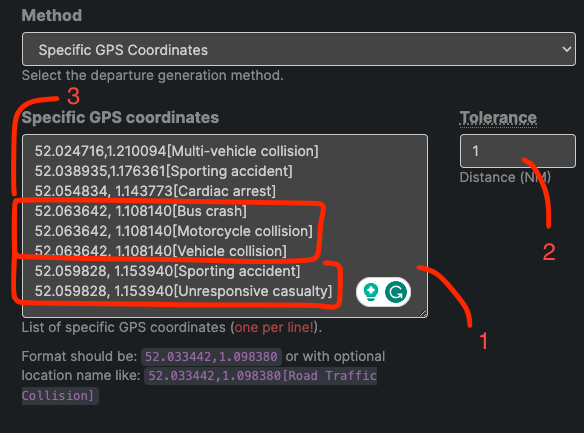
In the above example, I have specifically used the "named GPS locations" format to highlight another "trick", I'm setting up a heli-med assignment template, I've specifically set some named locations (such as near major roads, swimming pools, football stadiums etc), the screenshot highlights in (3) that I have duplicated some coordinates but have given them different "names" - this will add another degree of randomness (eg. we may have to "scamble" our air ambulance helicopter to the same location but, each time we could get a different "situation" eg. a bus crash, motorcycle accident etc).
The other setting, Tolerance (2) enables us to specify how large the area is (zone) around the GPS coordinates that the pilot can land/depart within.
For GPS-specific landing/departure zones, the assignment manifest highlights the "acceptable" landing/departure zone (2) as follows:-
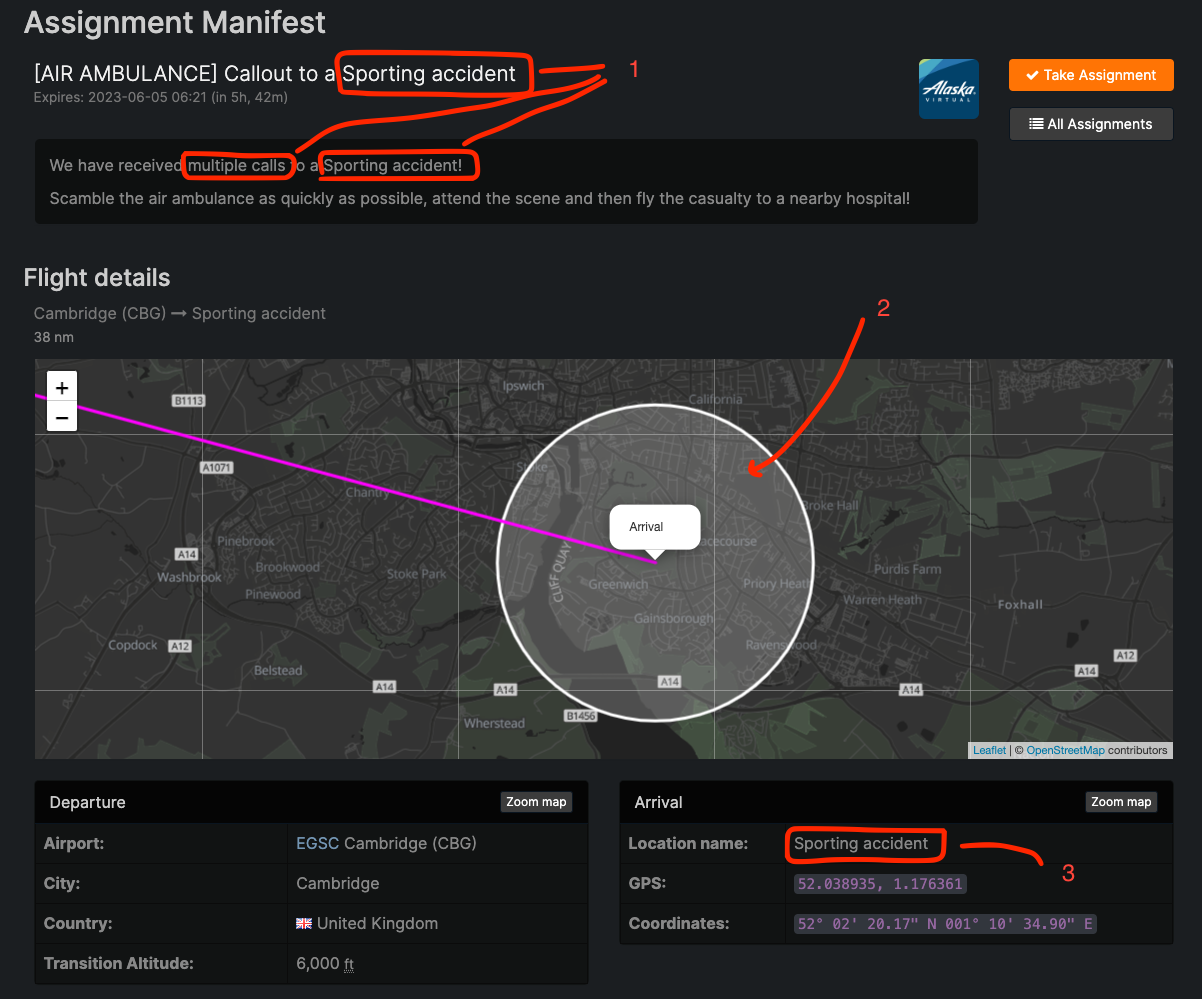
Other useful things to note from the above screenshot are:
- (1) Placeholder replacements (for added context), uses the
{ARR-GPS-NAME}tag in addition to custom tags using the{RANDOM}placeholder (to add more depth to the manifest story) - (2) The landing zone (tolerance) - the pilot must land within this zone for the assignment to be considered "completed".
- (3) Named location - The named location (from the specific GPS tags) is used here too, again, for added context!
For reference purposes, the template I created to generate this particular assignment was as follows:
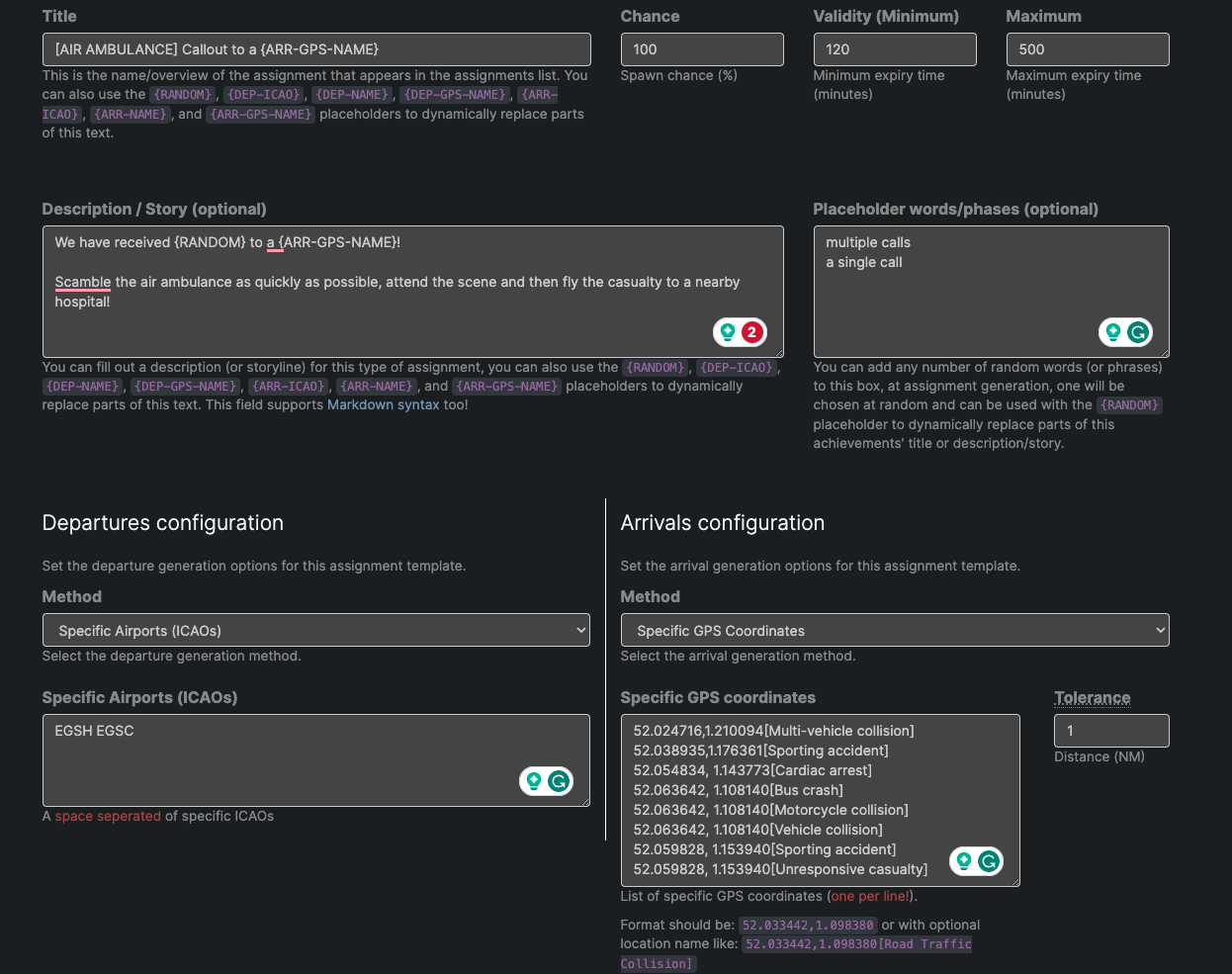
...more information on the manifest overview page and some tips on how to fly GPS/VRF flights can be found on the pilot-specific documentationairline-assignment-system for the Assignments system.
If you plan to add assignments to custom scenery locations you may find that the developer of the scenery has published these coordinates on their website. If they haven't you could consider contacting them directly or simply locating them within the simulator and then copying the coordinates.
To be completed!
¶ Random GPS Coordinates
This method will generate random coordinates within a range.
If you are trying to cover an entire country but want to avoid waterways and sea etc. it is recommended that you choose one of more "centre" points that, when added to multiple assignment templates can be used to cover an entire island such as the UK (where the shape is oblong), you could, for example, create three separate assignment templates, each one using a different centre-point ICAO code which, when combined will cover the entire island. The other, probably less desirable option but would be more "precise" would be to use the "Specific GPS Coordinates" option and add a long list of desired locations.
This method has four customisable options, these are as follows:
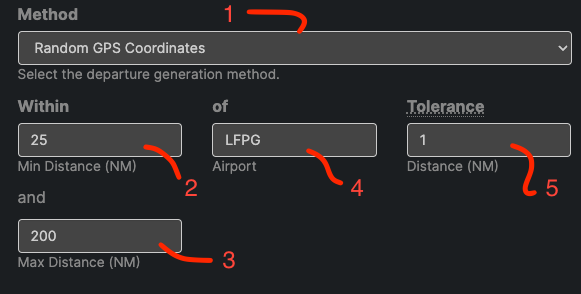
- (1) Within - Minimum - The minimum distance from the Of (ICAO) airport coordinates to choose a random coordinate from.
- (2) Within - Maximum - The maximum distance from the Of (ICAO) airport coordinates to choose a random coordinate from.
- (3) Of - ICAO - The airport (ICAO) code that is used as the reference point (search centre point) when generating the assignment.
- (4) Tolerance - The distance (zone) in nautical miles around the chosen GPS coordinates that the pilot can land in. TIP: In mountainous or largely vegetated areas you may want to increase this value to ensure that the pilot can find a suitable location to land or depart from.
¶ Any Airline Hub Airport
The Any Airline Hub Airport option will choose a random airline hub that your virtual airline has created in the Hub Manager module (accessed from the Crew Portal).
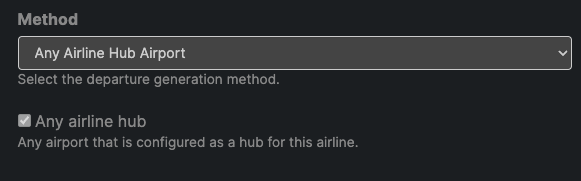
As shown in the screenshot above, there are no additional configuration options for this specific method.
¶ Any Airline Spoke Airport
The Any Airline Spoke Airport option will choose a random destination or arrival airport that your virtual airline has configured as a route (created in the Route Manager module or which is accessible from the Crew Portal) and is not configured as a hub.
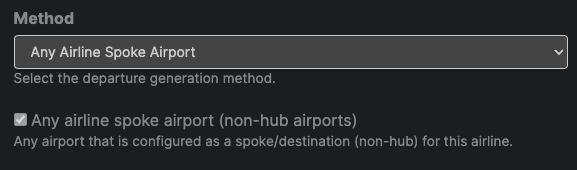
As shown in the screenshot above, there are no additional configuration options for this specific method.
¶ Any Airline Route
This particular option differs from the other options, when selecting this option (Any Airline Route) from either the departure or arrival "Method" drop-down menus, you'll notice that the second (arrival) drop-down menu becomes disabled (2)!
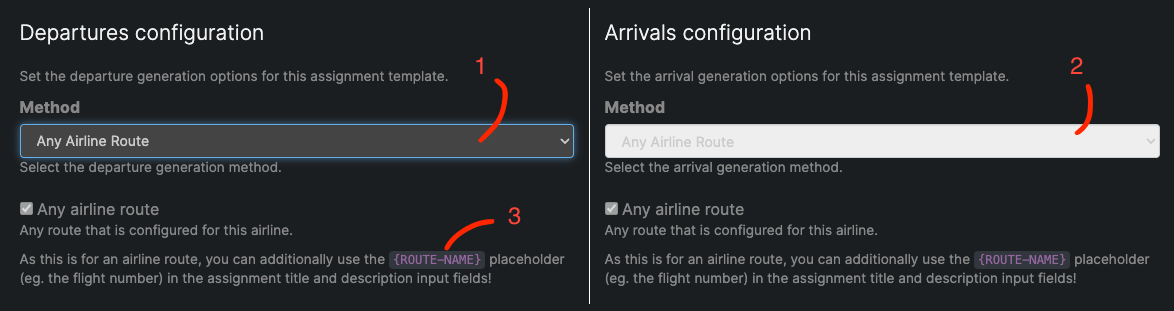
Using this option, FsHub will automatically use the departure and arrival airports from one of your company routes (company routes can be configured through the Route Manager module in the Crew Portal).
You will also notice that when this option is selected, you are now able to use an additional placeholder tag (3), the placeholder tag will output the company route name (such as the flight number or call sign) that was set up when you created the route.
¶ Tips and tricks for GPS-based arrival and departure zones
The assignment templates enable you to specify Specific GPS coordinates as an option for the assignment's departure or arrival configuration and whilst we understand that knowing the exact GPS coordinate for a specific location off the top of your head is highly unlikely, you can use Google Maps to browse to a location and then right-click on the map to display the exact coordinates, clicking on the coordinates as shown in the screenshot (2) below will then copy these to your clipboard (so you can then paste them into the assignment template creation screen).
Whilst you can use the Random GPS coordinates setting when creating assignment templates in FsHub (FsHub will then randomly generate coordinates for you, without you needing to specify a long list), in this example, I am planning to create a large list of Specific GPS coordinates (locations) at major roads/intersections and plan to use these for heli-med style missions; by using the Specific GPS coordinates departure or arrival setting when creating the assignment template, I can ensure that my pilots get a more accurate experience for road traffic collision style heli-med missions (as opposed to using the Random GPS coordinates setting.
In the below screenshot, you can see that I have located a busy, major road intersection which is likely to have single or multiple-vehicle pile-ups, remember that whilst I have specifically chosen a suitable landing spot, this exact landing coordinate is actually just the "centre-point" of the "landing zone" and as such, the pilot flying this mission could land anywhere within the landing zone (tolerance) as per your assignment's template configuration.
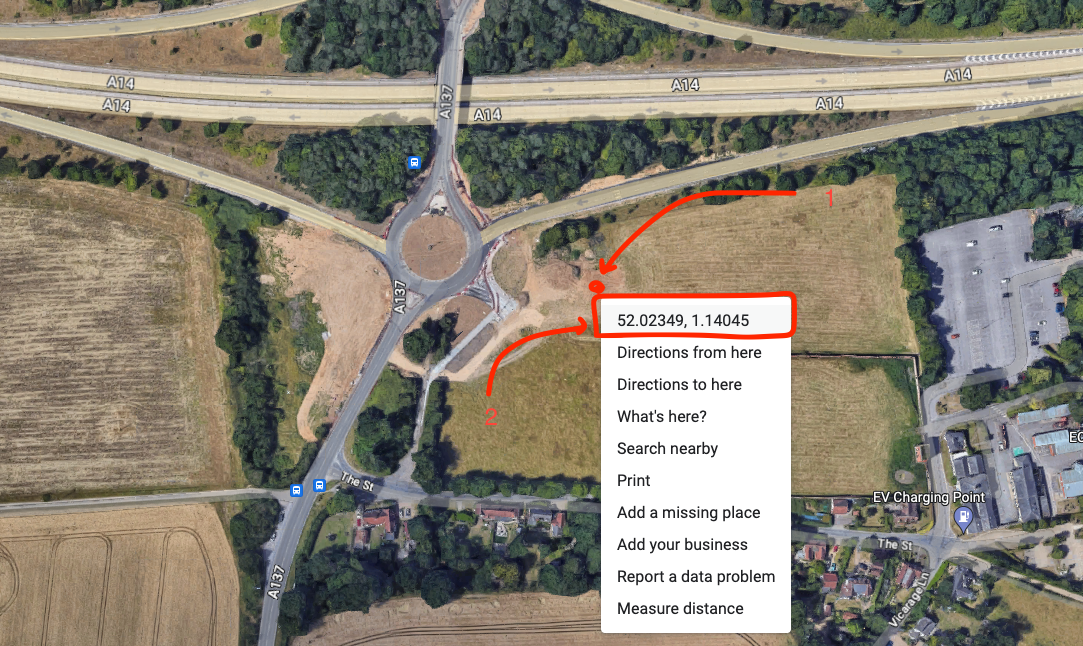
When you use a large list of "specific GPS coordinates" in an Assignment Template you can be sure that when the assignments are generated since the specific GPS coordinates are chosen at random (from the list you have added), a longer list or GPS coordinates will ensure that the GPS coordinates that are chosen are more infrequent (as there are more to choose from) than a shorter list.
Another such example (to fuel your creativity - pun most certainly intended) might be that you want to set up assignments to custom scenery locations (maybe your virtual airline specialises in helicopter transfer flights to off-shore oil rigs) and therefore, assuming these locations are static (unlike aircraft carriers for example) and exist in the real world (such as oil rigs), the same process to obtain the GPS coordinates for the departure or arrival location using Google Maps - simply find the oil rig using Google Maps and copy the GPS coordinates!
There are a whole bunch of fantastic scenery developers out there that are developing bespoke scenery and add-ons not always for specific airports but instead scenery at nearby glaciers, beautiful outback locations and
Ever wanted to visit obscure locations in the sim (and get a sense of achievement from them), maybe your virtual airline might like to set up an assignment template for a helicopter trip to Sealand (a sovereign Principality built on a WWII military fortress in the north sea!)
¶ Testing and debugging assignment generation
From the Assignments Manager module, you can test how FsHub will generate assignments based on your airline's global settings and the assignment template configurations (this can be great for checking and fine-tuning the Chance % in addition to ensuring that the user of placeholder tags are working correctly (as you intend them to).
The debug tools panel, when clicking the Debug Tools link will appear as follows:
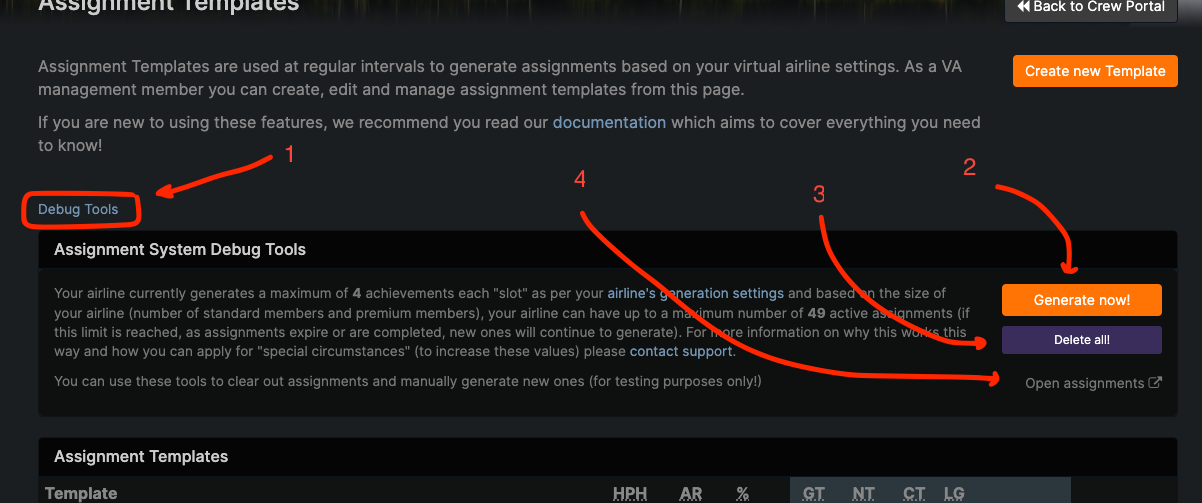
It is important to note that the Debug Tools feature is for debugging purposes only and it is recommended that it is used infrequently as it is, by design destructive in nature!
The screenshot above has four main buttons (or features) these are described as follows:-
- (1) Debug Tools - Clicking this link when you first open up the Assignment Manager module will display the Assignment System Debug Tools panel, from here you can then view the details (an overview as to how FsHub is generating assignments for your virtual airline) in addition to some buttons to help you bulk create, delete and view your airline's existing assignments.
- (2) Generate now! - This button simulates FsHub running a "generation slot" and as such will generate jobs as per your settings.
- (3) Delete all - This will clear out ALL current assignments for your virtual airline (including ones that pilots may have already "taken" and are currently flying or plan to fly shortly) so be careful with this!
- (4) Open assignments - This link will open your airline's current list of assignments in a new browser tab, the idea behind this is that you can easily delete and re-generate (for testing purposes) in one tab and then refresh the other browser tab to preview the generated assignments.
The Debug Tools link will only display if you are the airline admin or if you have granted specific permissions (roles) to your virtual airline users to whom you want to be able to administer these features (more details on this can be found in this page above)
¶ How to use (flying the) assignments
This documentation has covered how to set up and manage assignment templates, for more information on how to fly these achievements and how these work, we recommend you read the pilot-specific documentation.