¶ Assignment System
The assignment system, much like other features that FsHub provides, adds more (optional) functionality to virtual airlines and is an addition to the other fully-customisable "sandbox" features that we provide.
The assignment system is our solution for non-conventional virtual airlines (where specific routes would normally make up the vast majority of flights flown).
The assignment system (or "assignment/mission generator") is completely customisable by virtual airlines and one virtual airline's use of it may completely differ from another.
The assignment system can optionally pay out rewards (XP, v$ etc) for completed assignments in addition to enforcing aircraft types for assignments and setting minimum flight distance requirements.
Our assignment system was primarily designed to offer a more "randomised experience" which would better cater for the likes of Charter Airlines, Military VAs, SAR (Search and Rescue), Heli-Med, and Bush flying/Flying clubs as this system also supports setting GPS specific (or random) non-airort departure and arrival "zones" (in addition to the conventional airport-to-airport flying).
¶ Browsing assignments
VA members can access the assignments list from the virtual airlines' Crew Portal page, by default, this module is named "Assignments" but, virtual airlines have the ability to customise the name (in order to give better context as to how they wish to utilise the feature) - Virtual airlines may choose to name these "Jobs", "Missions", "Charters", "Ad-hoc Missions" or even configure them as their own "Daily Challenges".
From the airline's Crew Portal page, the icon will appear like so, the icon will be the same regardless of what the airline may have renamed this feature to:
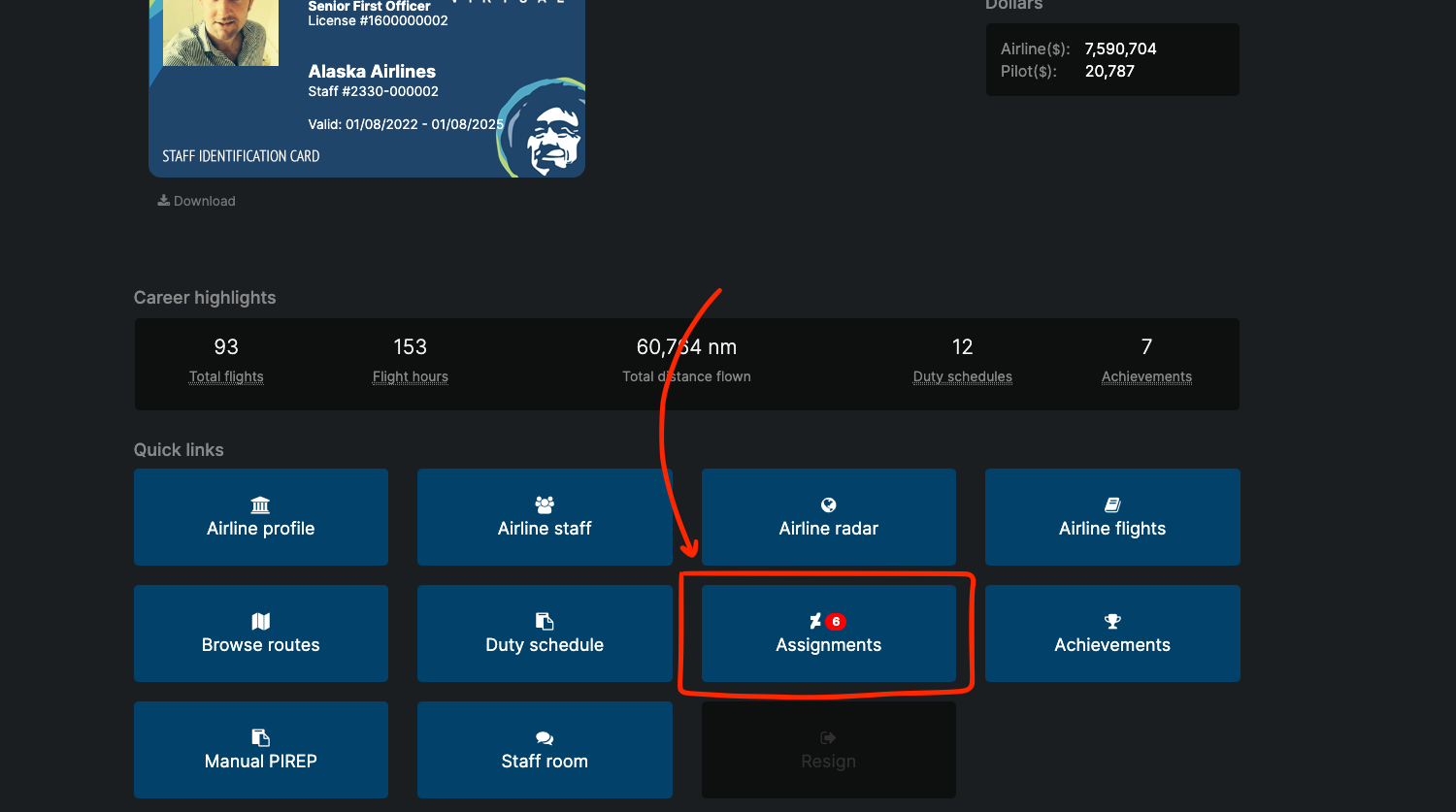
The number that appears next to the icon shows the total number of assignments that this airline currently has available (more specifically, the number of assignments that FsHub has randomly generated over time and that haven't yet expired or have been completed by pilots).
...clicking on this icon will then load the assignment listing page for the associated airline.
Depending on how the virtual airline (commercial airline, military VA, Search and Rescue VA or any other kind of "flying group") intends to use this feature, the assignments list can vary in size.
Some virtual airlines that primarily fly specific routes, such as the common commercial airline may want to use this feature for "ad-hoc jobs" such as baggage recovery, repatriation flights, executive charters, stand-in or maintenance flights in addition to the existing Company Routes and Duty Schedule modules that are provided by FsHub, and as such may have chosen to set the spawn rate to much lower and imposed a maximum number of assignments; other airlines that may rely solely on many randomly-generated, story-based assignments such as military, charter or SAR/Heli-med operations may choose to generate a large amount as this would be the vast majority of VA flight operations.
The assignments list can be browsed manually (scrolling through the full list) or alternatively using the filter feature.
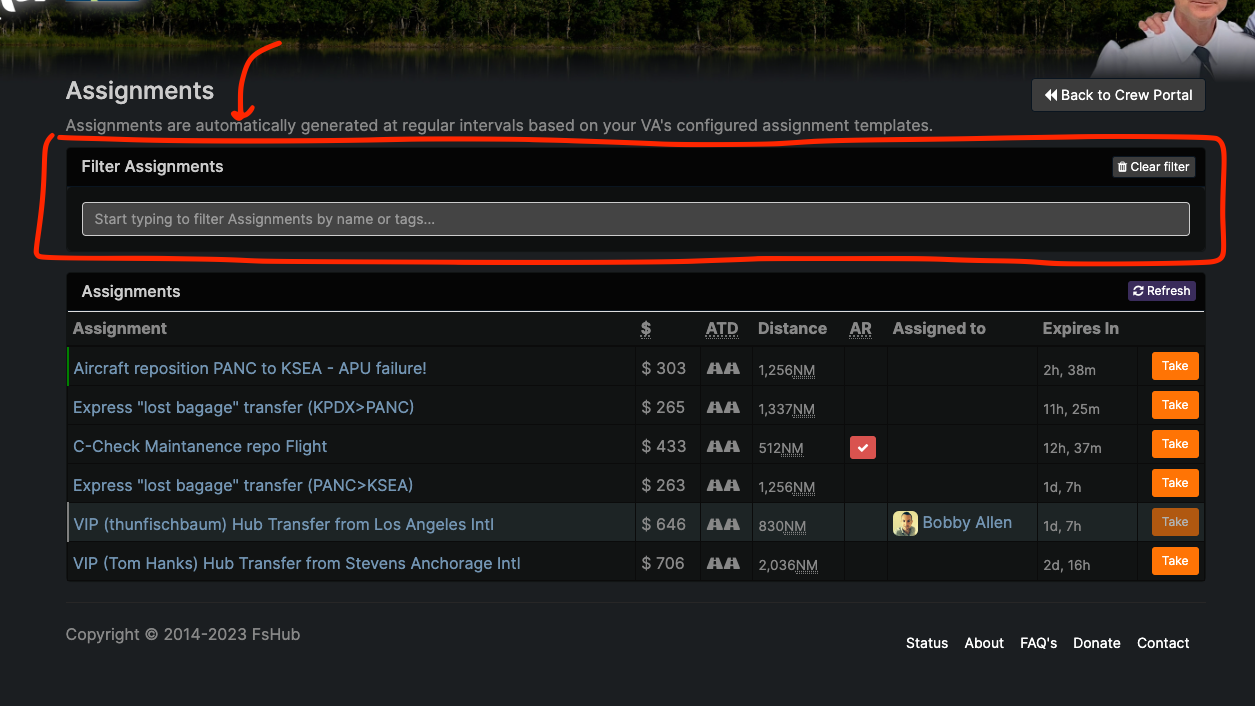
The filter feature works by searching and automatically filtering the list based on keywords or tags that you type into the filter box and appear in the title of the assignment, this makes navigating and finding specific types of assignments really quick and easy to locate when the virtual airline has many assignments.
The filter will only start "filtering" once at least 3 characters are typed into the field!
In this example, if we want to filter flights that depart from or arrieve at PANC (Anchorage Intl), typing into the filter will automatically update the list to only show assignments with the word/phrase "PANC" in it as demonstrated below:
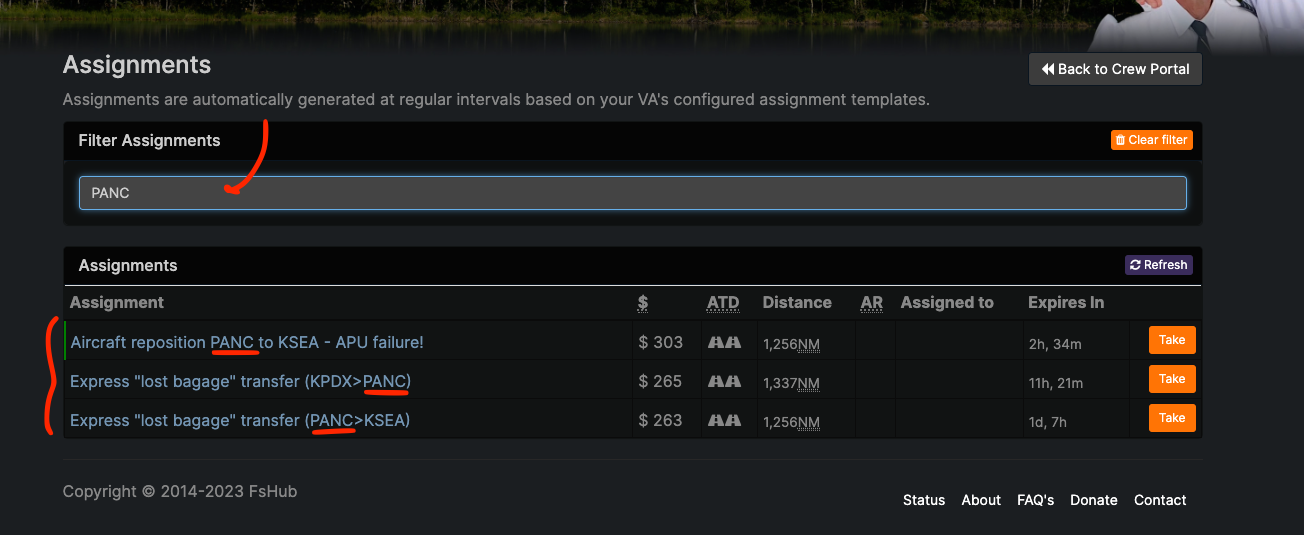
Virtual airlines may find it useful to use "tags" in their assignment names to make it easier for users to filter on certain types of flights in future.
If you apply a filter and you then decide you want to remove it (to view all assignments again) you can either click on the Clear Filter button or simply remove the filter term from the text box.
¶ Assignment list indicators
The assignment list contains data sorted into nine columns, associated descriptions of each column are provided below.
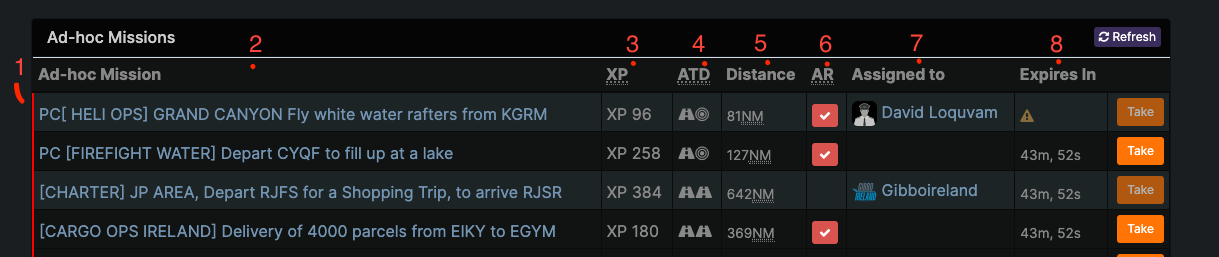
The assignment list provides several visual aids and other useful pieces of information, the column information is as follows:-
- (1) Status - This vertical status bar is shaded Green if the assignment is new (within the last hour), Red if the assignment is expiring soon (within the next hour), grey if the assignment is taken and therefore "locked' by a VA pilot (and not new/expiring soon) or blank (no colour) if none of the previous criteria matches. This serves as a visual aid when browsing the assignments.
- (2) Assignment title - This displays the name of the assignment and general description (your virtual airline is responsible for wording and any other details added to this title.
- (3) Rewards - This column displays any optional rewards (such as XP, v$), the amount awarded per assignment (if any at all) is also set by your virtual airline. The amount shown here will be credited to your VA pilot balance upon successful completion of the assignment.
- (4) "ATD" (Arrival and Departure Type) - These two icons denote what type the departure is (on the left) and what type of arrival (on the right) it will be. The "runway" icon denotes that it is an Airport (ICAO code) and a "bullseye"/"range rings" denotes that it is a GPS coordinate/"zone". Again, this serves as a quick visual aid for pilots of whom might be specifically interesting in fly to/from GPS coordinates and/or airports specifically!
- (5) Distance - This is the "direct" distance (you can absolutely fly further if you want) from the departure airport (or centre of the GPS zone) to the arrival airport (or centre of the GPS zone). Pay special attention however to any "minimum distance requirements" as detailed in the Assignment manifest! This column serves as an indication as to how long the flight might be (how much time you may need to set aside).
- (6) "AR" (Aircraft Restrictions) - If this column has a red check mark, this denotes that the assignment contains aircraft type restrictions and therefore must be flown with a certain aircraft type, the "allowed types" can be viewed from the assignment manifest page.
- (7) Assigned to - This column details which (if any) pilot has "taken" (has the assignment assigned to them), if no pilot is listed in this column then the assignment is free to be "taken" by you (use the "Take" button in column (8) to assign and "lock" the assignment to you!)
- (8) Expires in - This column shows the remaining time before the assignment is considered as expired, shortly after this time, FsHub will automatically remove the assignment from the system.
Any column header that is underlined (such as those that use shortened titles), when hovered over with your mouse, will show the full description/explanation of the column data!
¶ Taking an assignment
Once you have browsed for and found an assignment that you are interested in completing, you can use the Take button from the airline's assignment listing page here, next to the associated assignment as demonstrated here:
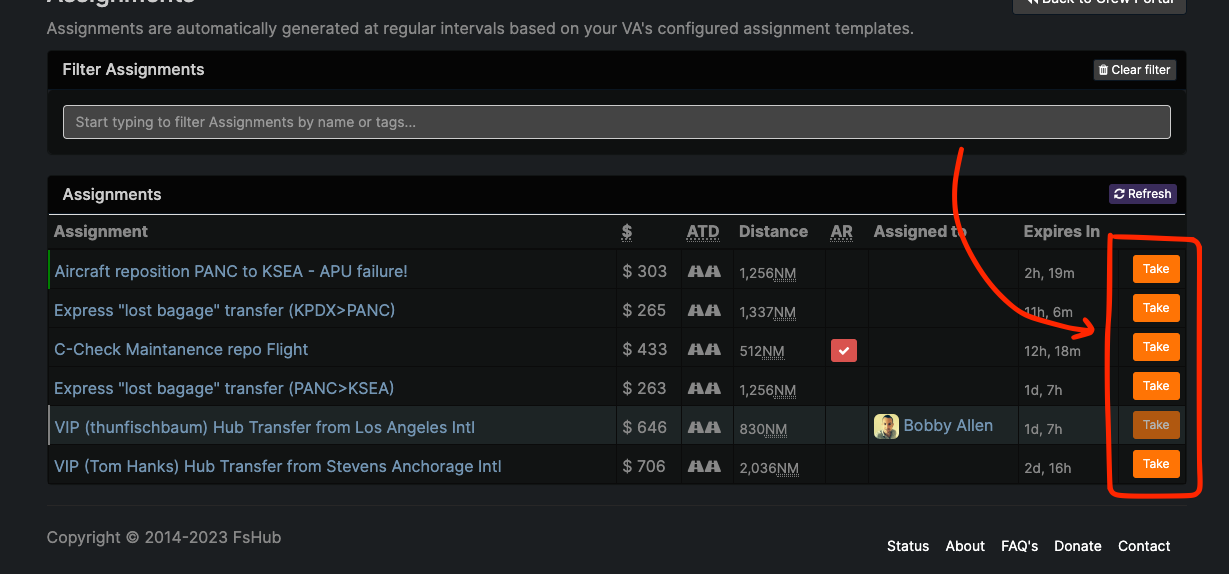
Once you have "taken" an assignment (essentially assigning the job/mission/assignment to yourself) unless you "Cancel (and release)" the assignment will be locked to your account only and only you can complete it whilst you have it assigned to yourself!
If an assignment is already "taken" (Assigned to) another pilot, you will not be able to "take" it unless the current pilot (who has it assigned) cancels and releases it from the assignment manifest page first (more info on this below).
Alternatively, clicking on any of the assignment names from the assignment list will open up the assignment manifest page - this page is designed to detail exactly where you are required to depart and arrive in addition to any restrictions.
The assignment manifest page, depending on if there are any restrictions and/or the type of landing/departure looks as follows:
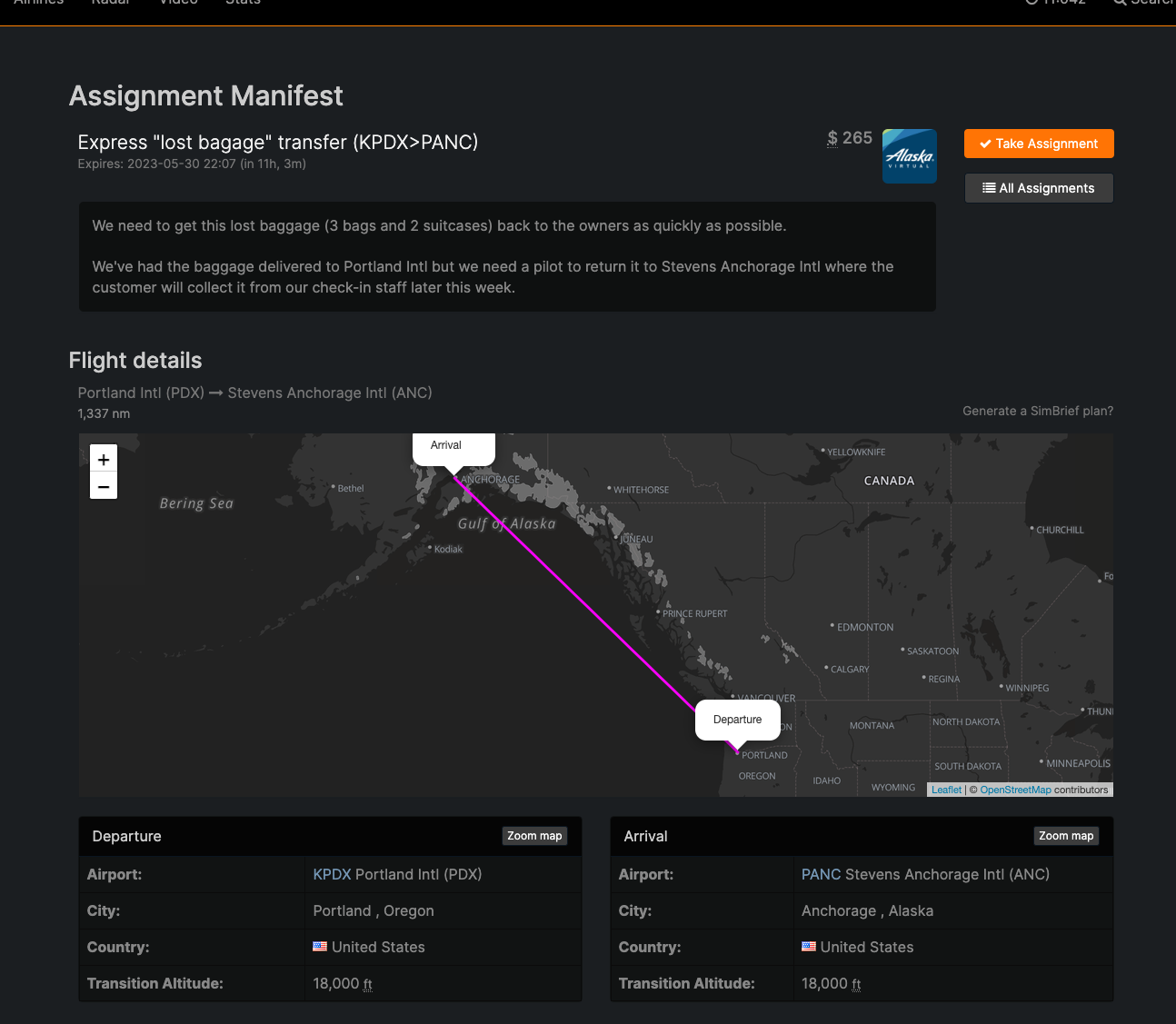
You can easily identify which pilot (or if you do have the assignment assigned to yourself) as the Assignment Manifest page will update to include your Pilot avatar as follows:-
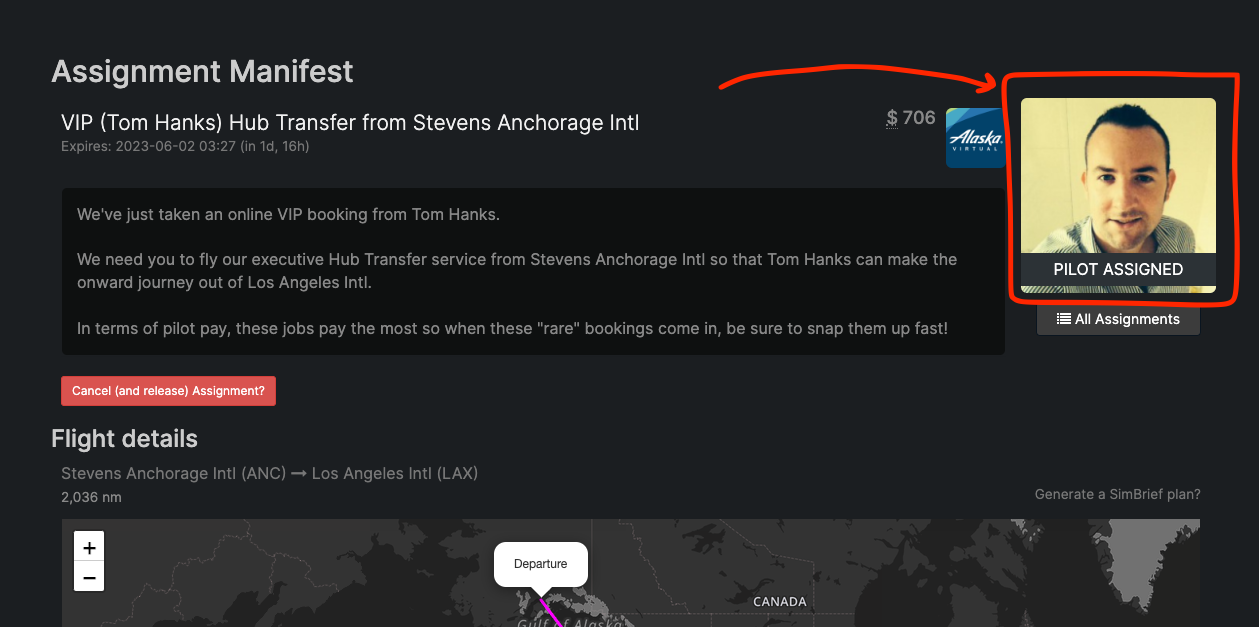
As soon as you have an assignment (you have to click the "Take Assignment" button), you are now free to fly the flight ensuring that you take into account any (and all) restrictions/instructions provided in the Assignment Manifest - these restrictions and instructions can include the following:
- Departure airport or departure GPS "zone" (for GPS departures, this is clearly highlighted on the map using a range ring)
- Arrival airport or arrival GPS "zone" (for GPS arrivals, this is clearly highlighted on the map using a range ring).
- Aircraft type restrictions (if your airline has imposed/set one or more aircraft type restrictions).
- Minimum flight distance restrictions (if your airline has imposed/set a minimum flight distance - this can, for example, be useful for military or other types of "patrol" missions where the departure and arrival location may be the same but the airline wants to ensure that a minimum distance is flown).
When you Take an assignment, you will automatically get a "grace period" of 12 hours from the point that you take it (assigned it to yourself). This ensures that even assignments that only have 30 minutes left before expiry can still be taken and flown by a pilot. Please be aware however that if you take an assignment with an expiry time longer than the 12-hour grace period, the original expiry time remains the actual expiry time; if you want to "extend" the time you have to complete the assignment, for example, let's say that you were delayed in flying it, you could Canel (and Release) the assignment and then quickly Take it again, this would add on another 12-hour expiry window.
XBOX and PlayStation 5 users, through the use of our Manual PIREP system can still participate in such assignment tasks. XBOX and PlayStation 5 users must be aware however that the manual PIREP system does not support GPS coordinates for landings and or departure and so, assuming an airport exists within the departure or arrival "zones" (for GPS flights) these can be entered and will work. Manual PIREPs will only count if they are approved before the assignment (+grace period) expires. As you might expect, for "standard" flights such as from airport-to-airport, these will work just fine using the Manual PIREP system.
Upon completing an assignment (or having the associated flight "approved" if the flight was logged using the Manual PIREP system), the flight report will be updated and tagged as an "assignment" flight and any optional rewards (XP, $v etc) will be incremented against your VA associated pilot balance, your active assignment will be reset and it will disappear from the VA's list of assignments.
If your flight fails to "complete" the assignment however you will notice that the assignment will still be set as your active assignment and would not have disappeared from the VA assignment's list - this is to enable you to either:
- Edit and correct the flight report so that it is reassessed (such as setting the correct aircraft type and correcting an incorrectly detected landing/arrival airport).
- Re-fly it (try again - maybe you landed outside of the GPS zone by mistake or you failed to fly the minimum distance requirement/used the wrong aircraft by mistake)
- ...you may have "taken" the assignment earlier (in order to "lock it" to your account) but had knowingly flown a different route and planned to save this assignment to be flown later (within the expiry window).
¶ An overview of the assignment manifest page
Below is an example of a "complex" assignment, not all assignments will contain GPS landings, aircraft restrictions and minimum distance requirements but for this example (screenshot), I will explain each of the sections:
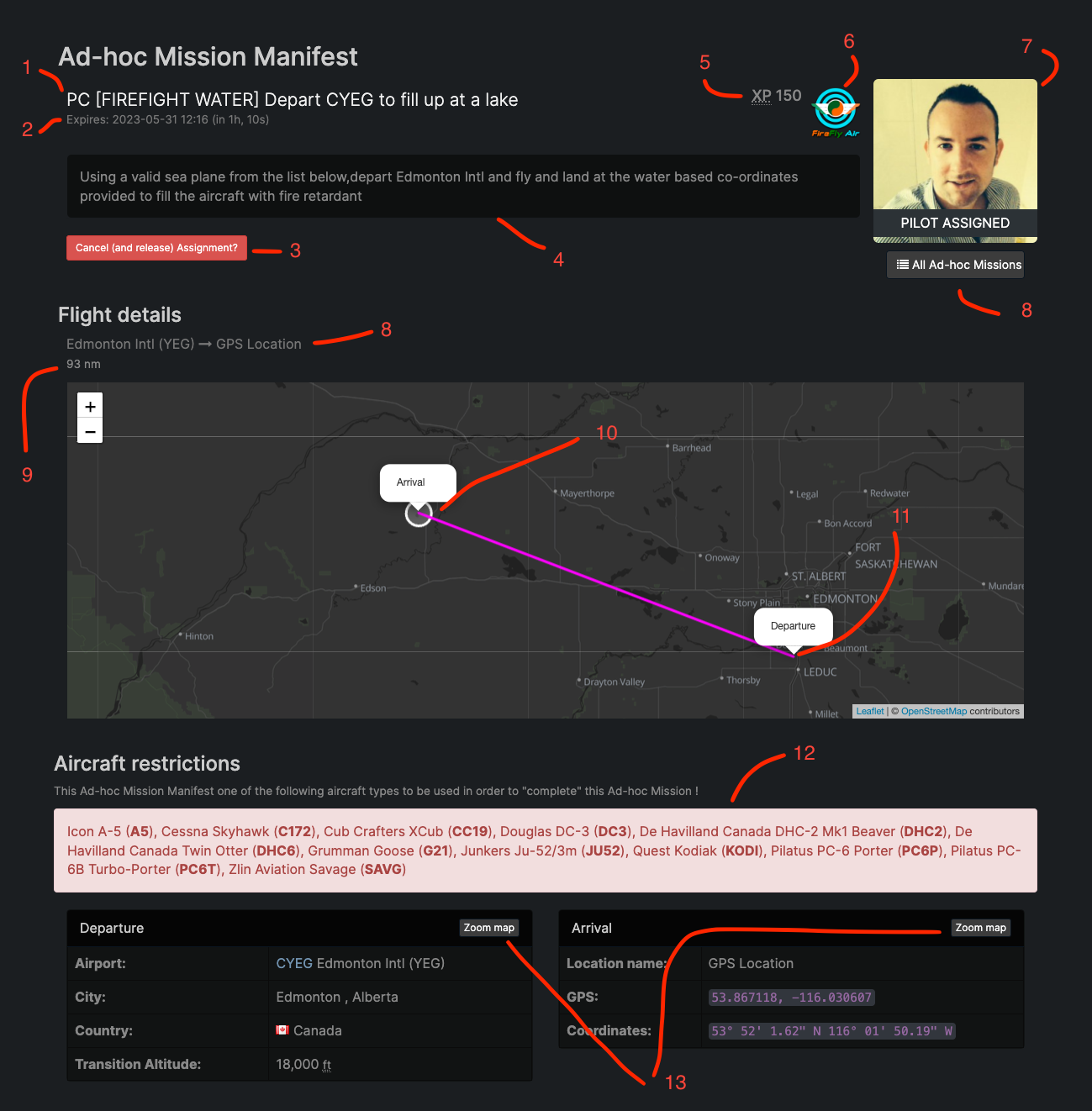
The sections are as follows:
- (1) Assignment title (this is generated randomly from the VA management templates that are setup by the virtual airline management team)
- (2) Expiry time - Shows the remaining time before this assignment expires.
- (3) Cancel (and Release) button - If you have the assignment assigned to you, this button will appear, it can be used to "Cancel" the assignment - more on this below!
- (4) Assignment description / storyline - A description or storyline for this assignment (as set by the virtual airline managemnt team)
- (5) Reward/Pay - Displays the (optional) pay/rewards for completing this assignment.
- (6) Airline logo - The virtual airline logo
- (7) Assigned pilot - The avatar of the assigned pilot (or the "Take" button if no pilot is yet assigned)
- (8) All assignments button - Clicking this will return you to the virtual airlines' list of available assignments.
- (9) Distance - The distance (in nautical miles) between the departure and arrival airport or GPS zone centre-point coordinates.
- (10) Arrival airport or GPS zone - Shows the arrival location (will show a circular "zone" if the arrival is a GPS location)
- (11) Departure airport or GPS zone - Shows the departure location (will show a circular "zone" if the departure is a GPS location)
- (12) Aircraft restrictions - Optional aircraft (type) restrictions, if there are some set here, the assignment will only "complete" if the flight has been flown with one of these aircraft types.
- (13) Map zoom controls - You can use these buttons to quickly zoom the map to the departure or arrival locations.
The above example doesn't include any minimum flight distance requirements, but looking at another type of assignment (in this case a "military patrol" assignment), you can see that the assignment manifest highlights the requirement for flying a minimum of 150nm distance (this ensures that the pilot does fly an extended patrol route and will not be able to fly direct to the arrival):
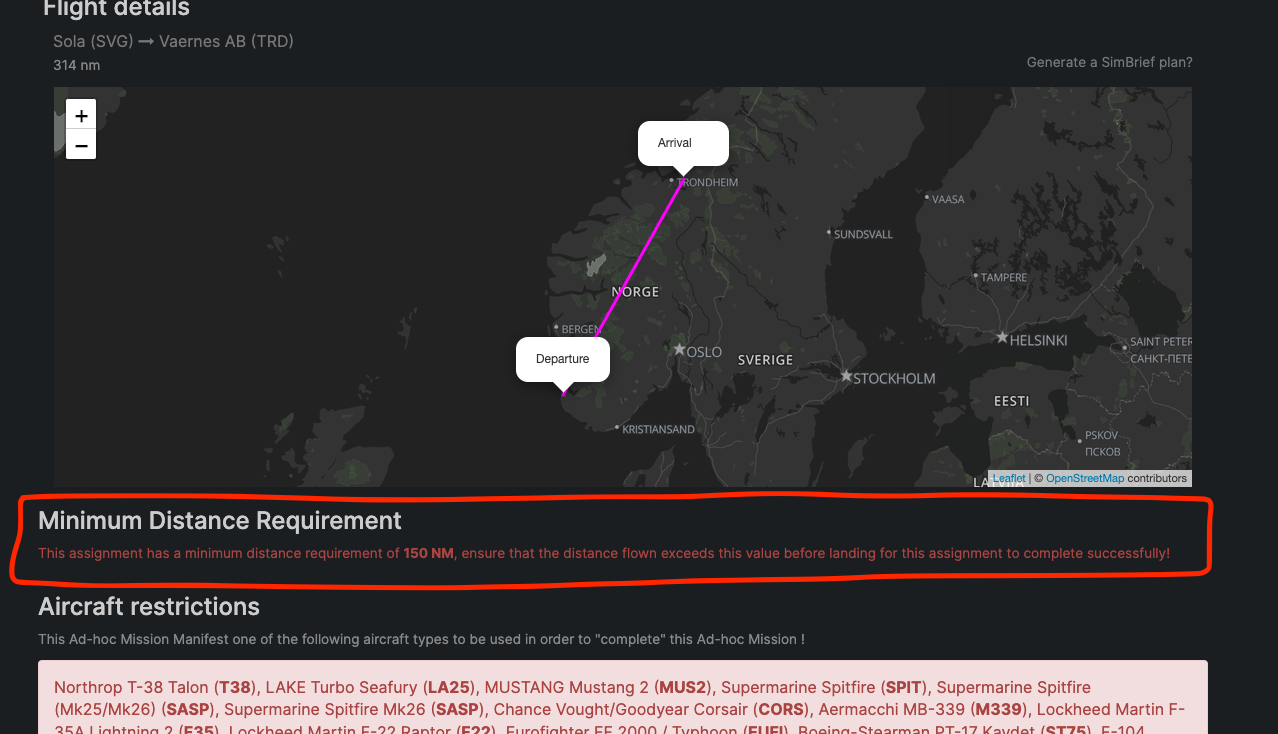
¶ Landing or departing from a GPS location?
Using the Zoom buttons in the Departure or Arrival panels on the flight manifest page, will automatically zoom the map to the daparture or arrival "zone" this feature can be extremely useful when flying GPs specific departures or landings as the flight map will show a range ring around the "acceptable" landing or departure zone as demonstrated in this screenshot:
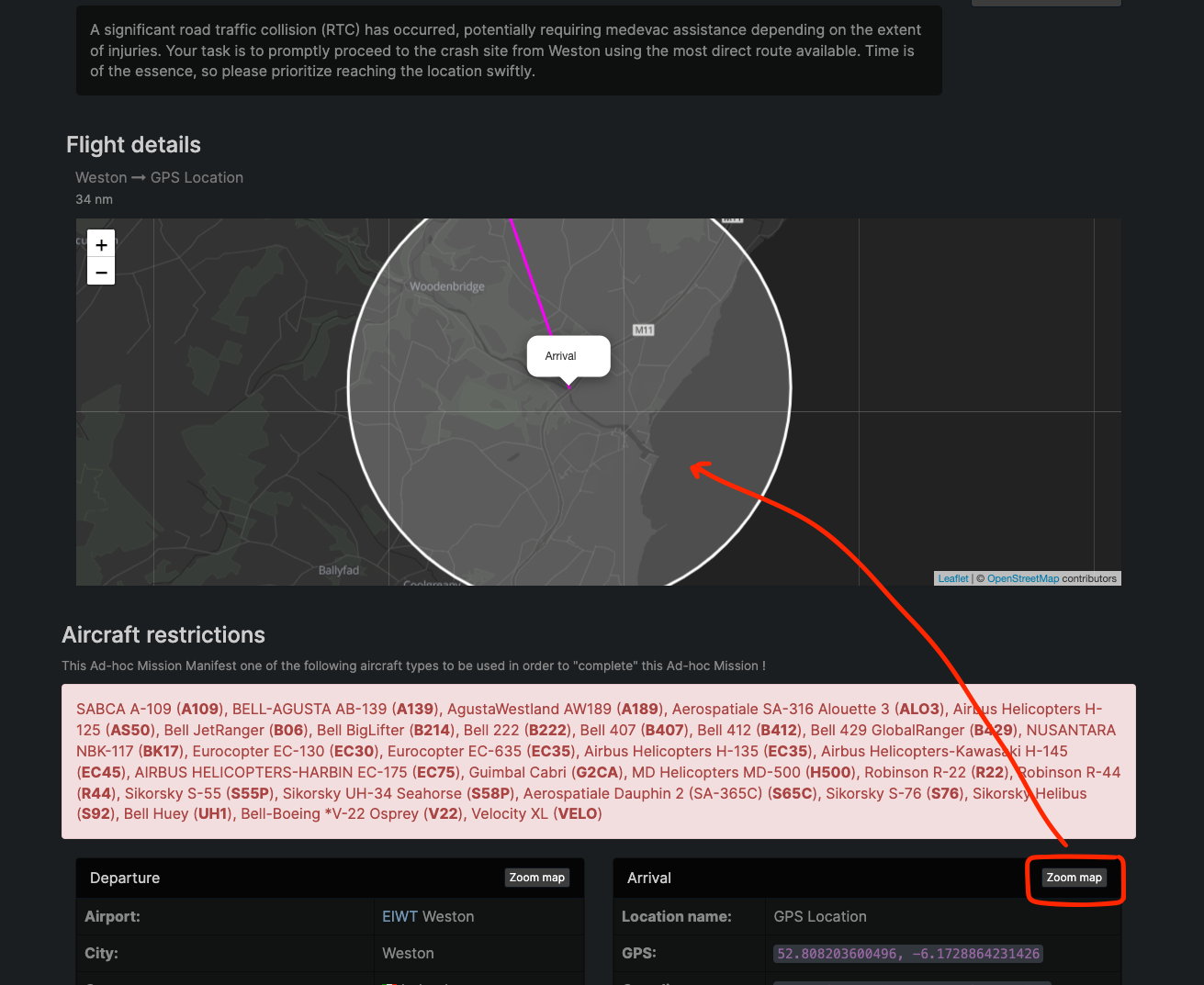
Whilst the Zoom button feature will automatically zoom the map to a reasonable size, you can also manually zoom in/out as required.
The purpose of zooming the map is to familiarise yourself with the area and look for visual aids (such as major roads, water ways etc) which can then be used in a visual landing if required.
The departure and/or arrival panels below the map also detail the centre point (GPS coordinates) in different formats which can be used to program into your aircraft's (inc. helicopters) GPS system - If you are looking to upgrade your GPS system, the TDS GTNXi (for MSFS) and RealityXP GTN750 (for X-Plane) addons work really well for this and fully support manual entry of GPS coordinates!
The "acceptable" landing/departure zone (or "tolerance" as we refer to it in the admin panel) is set by your airline's management team on an assignment type basis. This "tolerance" (zone) is designed specifically to help pilots land in a near-by, safe location - as our system is able to randomly generate GPS coordinates based on many factors, such landing or departure zones like Heli-med or SAR operations may require you to land or depart in mountainous or other obstacle-rich areas - this "zone" serves as an indication as to where you (the pilot) can land/depart and would still count the assignment as completed.
¶ How to tell if you have an active assignment?
When you have an "active assignment" (an assignment that you have "taken" for one of the virtual airlines that you are a member of), your pilot dashboard will indicate and provide some basic details of the assignment.
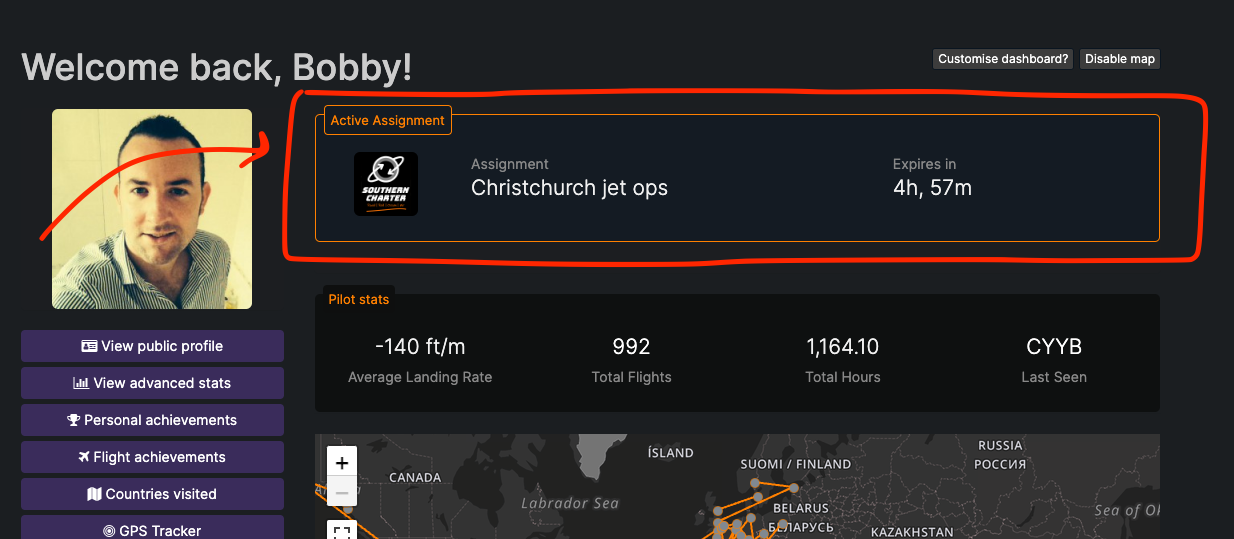
Clicking on the "active assignment" box (as indicated in the screenshot above) will open the assignment manifest for you to view the full details.
Once you have completed the assignment, this panel will dissapear until you "take" another assignment for any of the virual airlines that you are a member of.
Please note that a pilot can only have one active assignment at a time - this is to prevent pilots "stock piling" assignments and locking to prevent other pilots from taking and completing them. If you attempt to "Take" another assignment whist you already have an active assignment, FsHub will ask (and warn you) that if you continue, your current active assignment will be released first.
¶ How to cancel an active assignment?
If you have taken an assignment and want to cancel it (before it automatically expires and gets removed by FsHub automatically) you can do this by using the "Cancel (and Release) Assignment" button on the assignment manifest page as highlighted below:
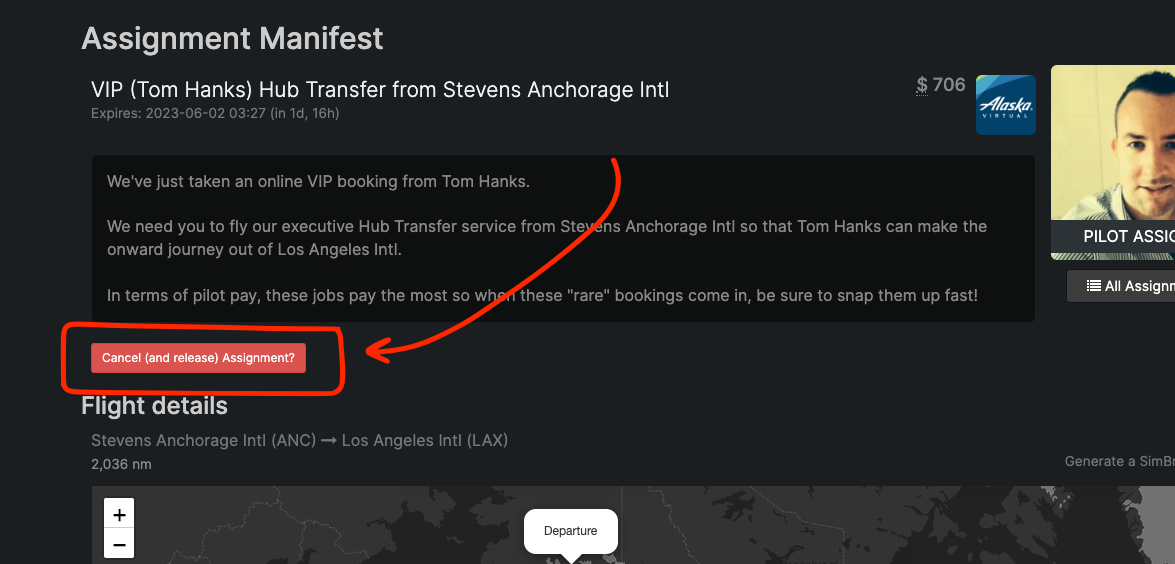
When an assignment is manually cancelled in this way, the assignment will return to the list of available assignments and can then be taken by other members of the virtual airline.
¶ Assignment Manager Documentation
This wiki article is intended for VA Pilot use, it explains how to browse, take and fly airline assignments that have been generated using our assignment/mission generator.
Comprehensive documentation for airline managers (to set up these customisable assignments) can be found in the airlines' Assignment Manager module on the virtual airlines' Crew Portal under tha management tools section.
¶ Missing something?
Whilst we hope that this document provides all the relevant information and answers the vast majority of questions that pilots may have, we will continually improve upon and add to this article. If you feel we have missed anything or feel that this document may benefit from further elaboration on certain features please contact us and let us know.